Account Setup
Setup AWS seller account for marketplace related activities
AWS Marketplace Seller Account
To register as a seller in AWS Marketplace, you can use an existing AWS account or create a new account. All AWS marketplace interactions are tied to the account that you choose. We recommend using a separate AWS account for marketplace activities. You can signup for a new account on the AWS portal.
Seller Registration Process
If you want to sell your software in AWS Marketplace, review the requirements and then follow the steps to register as a seller. There are different registration requirements based on where you reside and what type of products you're selling.
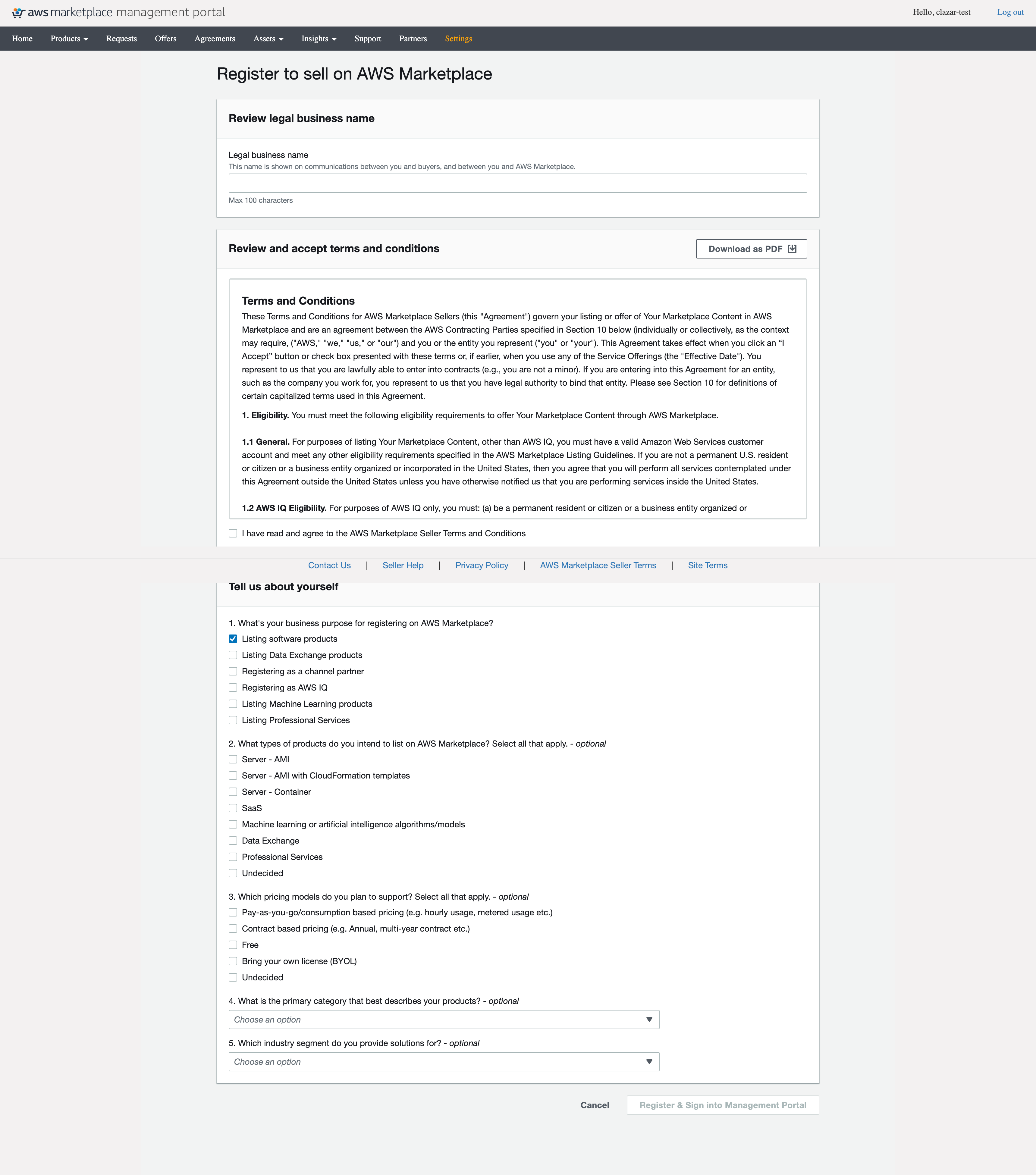
Tax Information
You must provide your tax and value added tax (VAT) information (wherever applicable) so that AWS Marketplace can accurately report and withhold taxes on your product sales.
- Sign in to the AWS Marketplace Management Portal.
- Go to Settings -> Payment Information -> Tax dashboard
- Complete the U.S. tax interview.
- After you have completed the tax information, return to the Settings page, and then select Complete VAT information, if it's available.
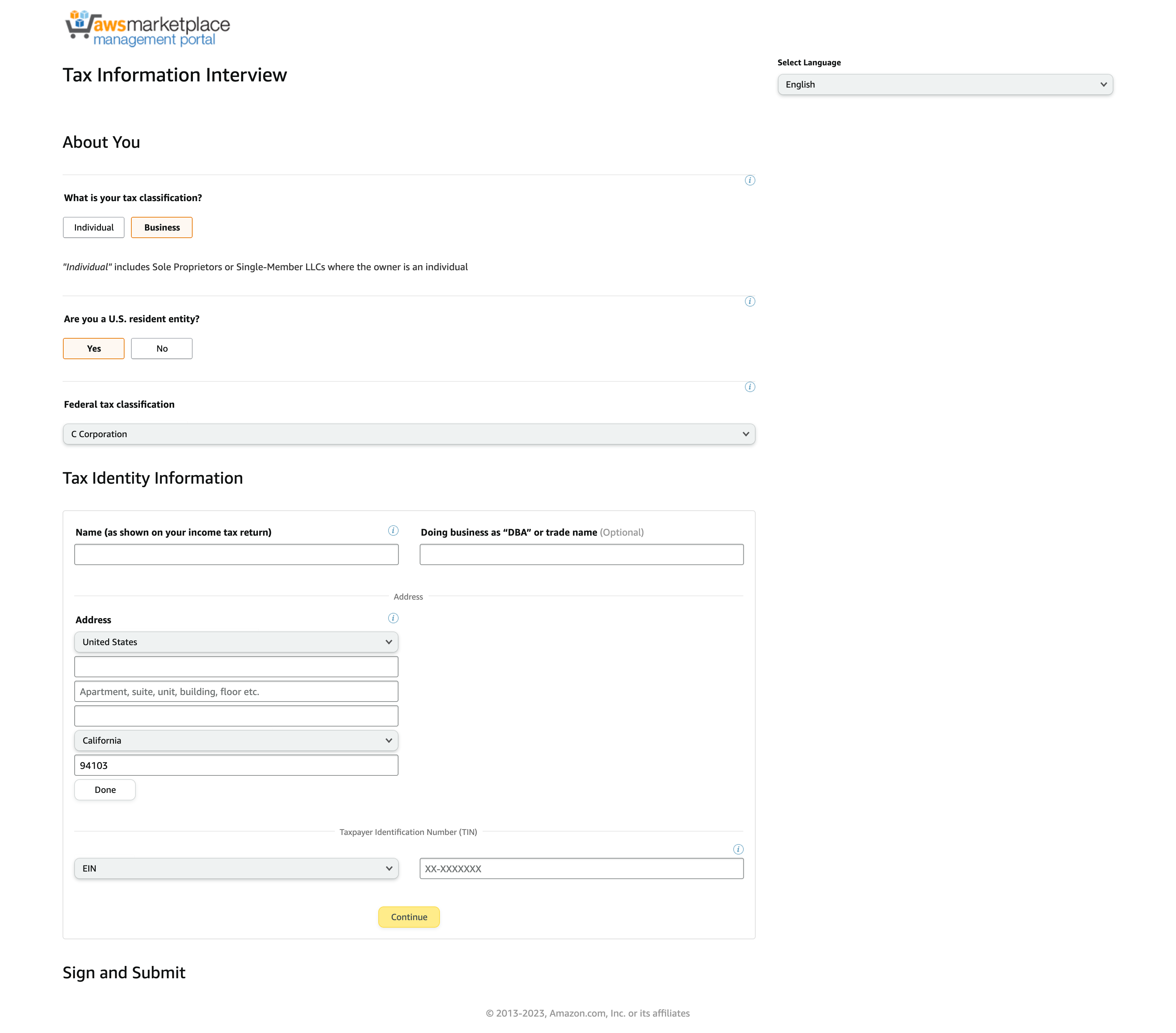
Banking Information
You must provide bank account information. For US-based entities, a W-9 form and a banking account from a US-based bank are required.
- Go to Settings -> Payment Information to add banking information.
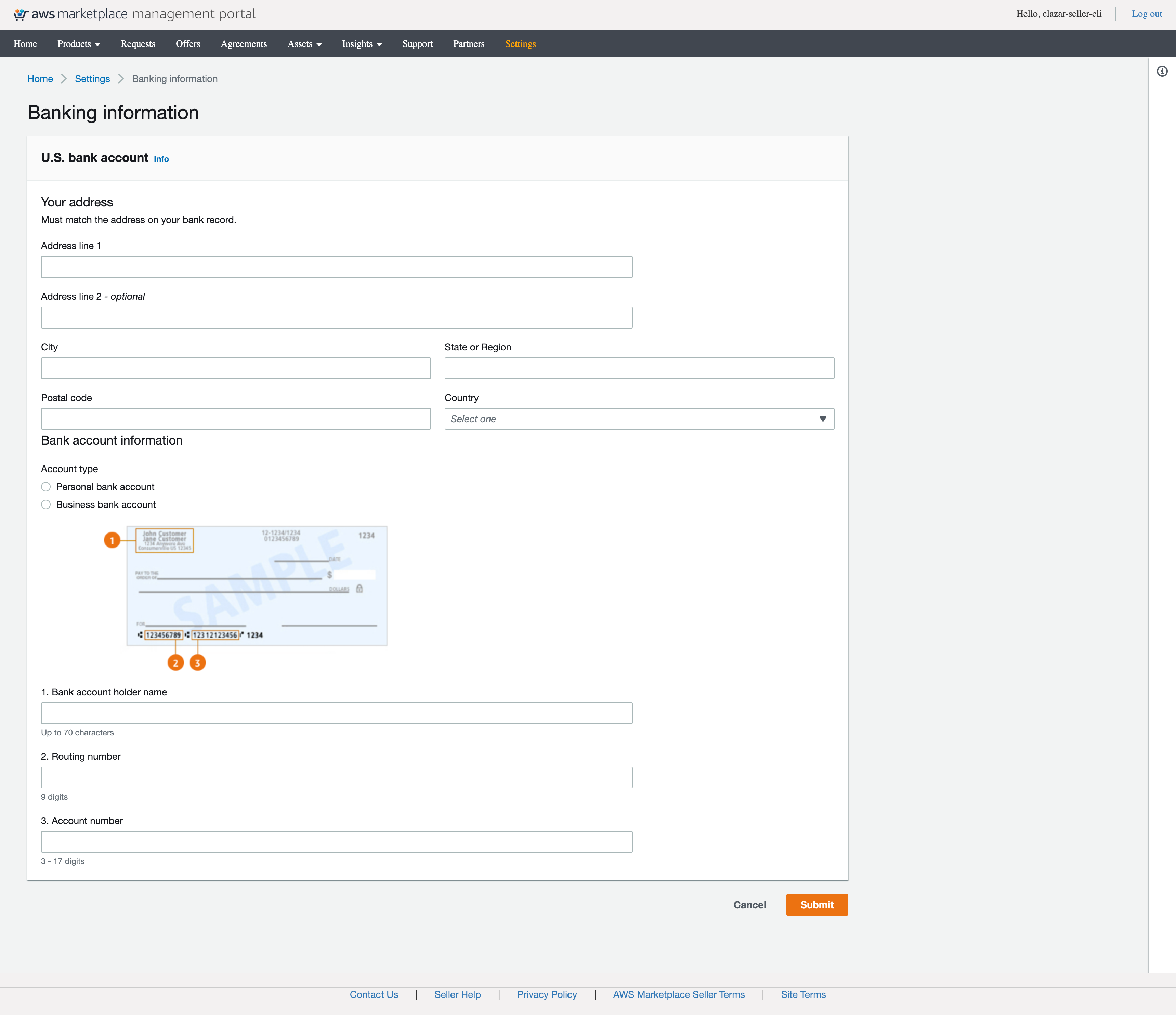
Company Public Profile
The public seller profile includes information about your business that is visible to customers, including your logo, name, website, and information. You must create a public profile before you can provide any products, free or paid.
- Go to Settings -> Public Profile to update your public profile.
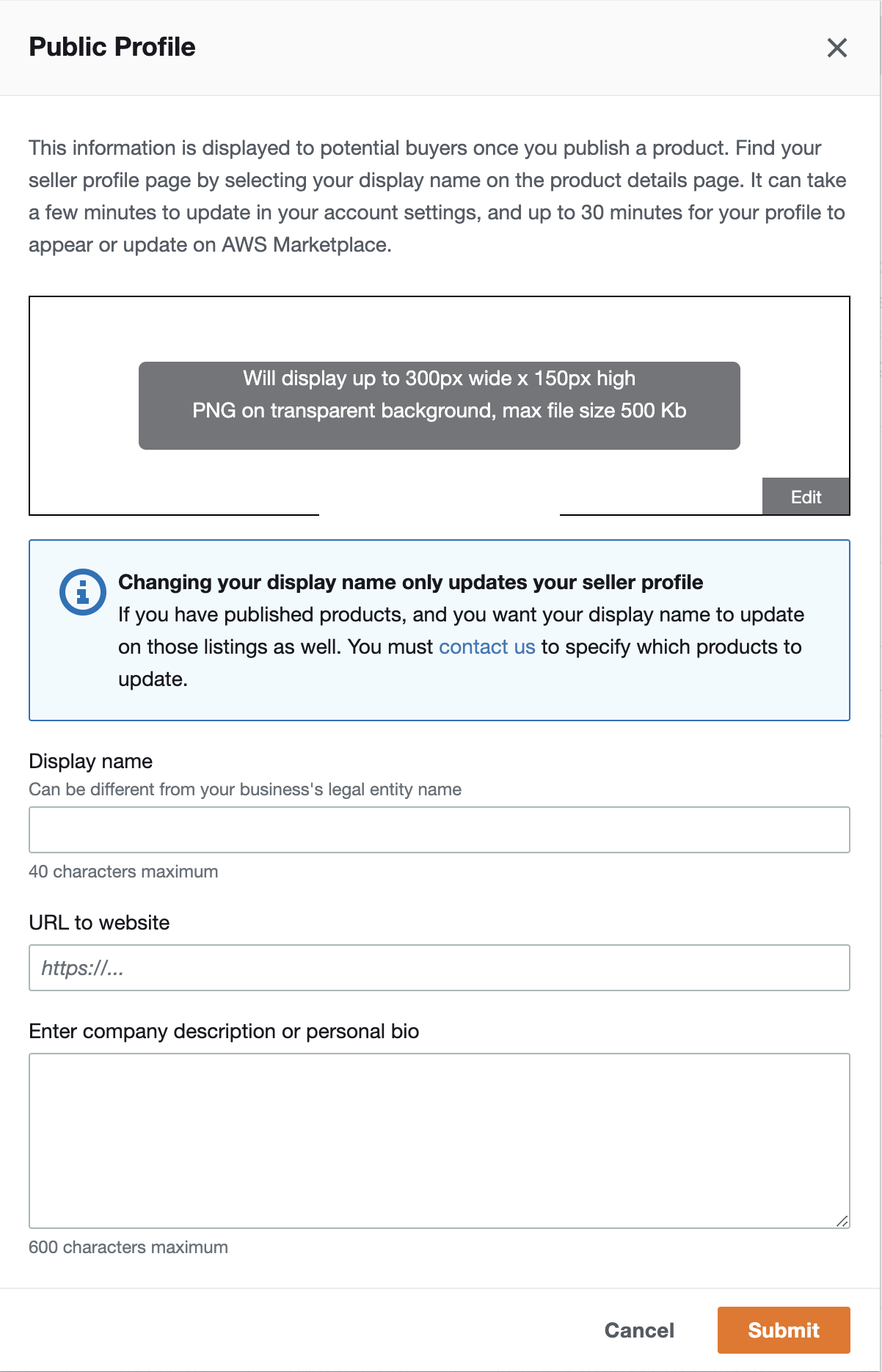
Publish paid and free Products
After completing the above steps you will see your account status moved to Publish paid and free products.
- Go to Settings to check the status of your account.
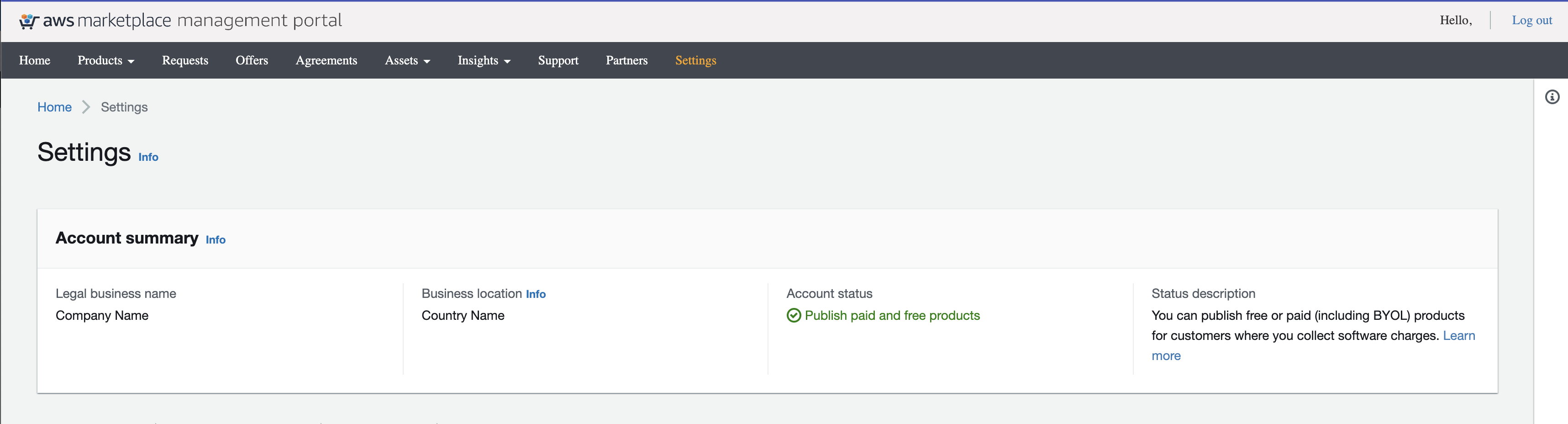
Updated almost 2 years ago
