Account Setup
Setup Partner Center Account
Partner Center streamlines several business processes to make it easier for Microsoft partners to manage their relationship with Microsoft and their customers. Partner Center gives you access to the tools you need to get work done. Use Partner Center to:
- Manage your Microsoft account and users
- Engage with customers
- Build relationships with other partners
- Enroll in incentive programs
- Manage customer subscriptions
- Bill and get paid
- Contact support
- Publish or explore offers in the Microsoft commercial marketplace, a catalog of thousands of customer-facing transactable services and applications built and delivered by our independent software vendor (ISV) partners.
For a more detailed introduction to Partner Center, see Introduction to Partner Center. You can signup to become a partner at Microsoft Partner Page.
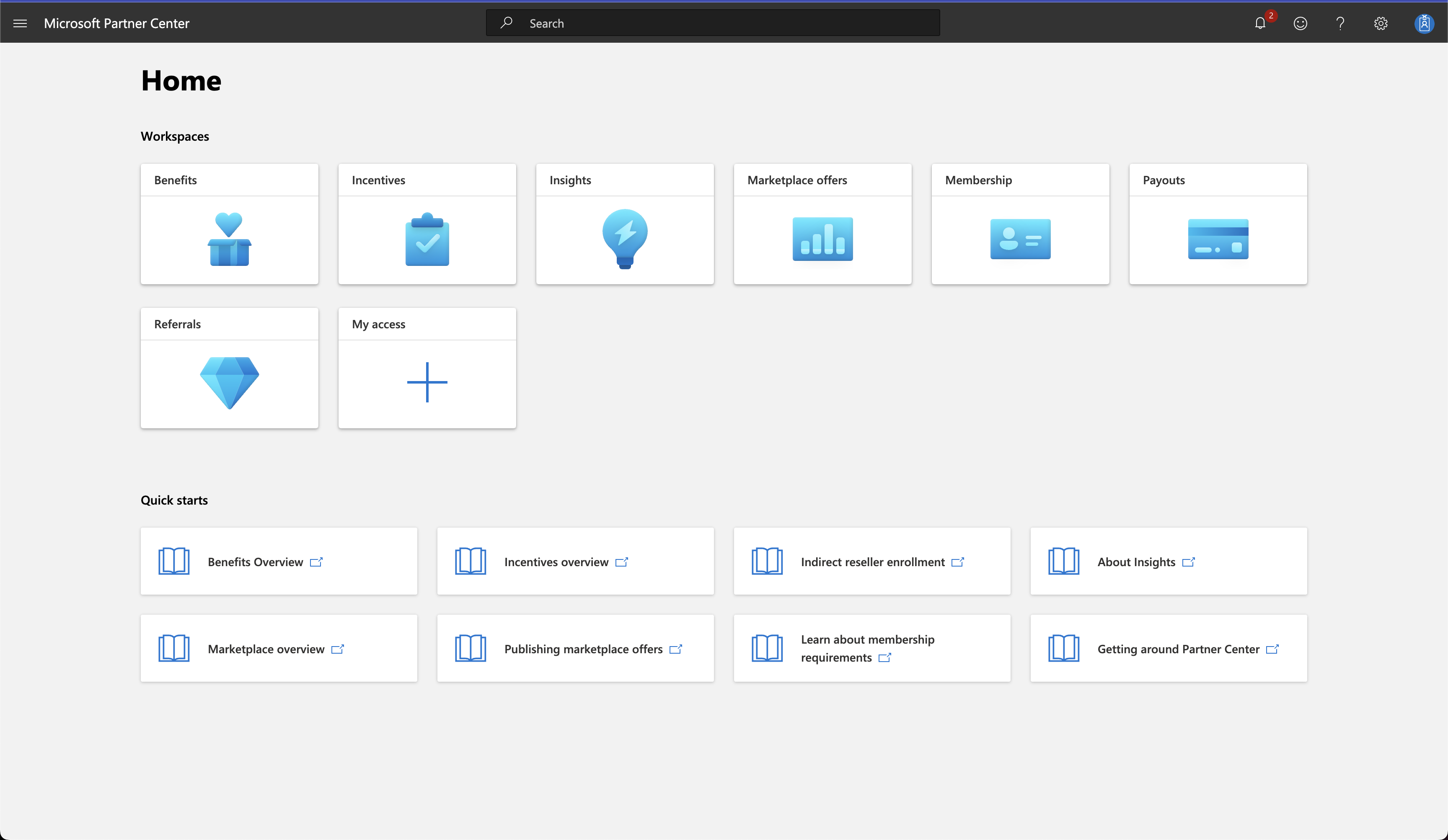
Microsoft Cloud Partner Program
To create an account in the commercial marketplace program in Partner Center, make sure you meet the following prerequisites. Microsoft will verify this information during the account creation process.
- You must use a work account associated with your company or organization.
- Know your company's legal business name, address, and primary contact.
- You must have authority to sign legal agreements on your company's behalf.
To Enroll in the commercial marketplace
- Sign in to Partner Center with your Microsoft Cloud Partner Program account. You must have an account admin or a global admin role to sign in to Microsoft Cloud Partner Program.
- In the top-right, select Settings > Account settings. Then in the left menu, select Programs.
- Under Commercial Marketplace, select Get Started.
- Microsoft Cloud Partner Program detects your subscription and displays the Publisher profile pane.
- Select the PartnerID you want to link to your publisher account and enter your company name.
- Read the terms and conditions in the Microsoft Publisher Agreement, and then select Accept and continue to complete your enrollment.
- After you're enrolled, you're taken to the commercial marketplace overview page. The commercial marketplace account is displayed in the left pane.
- To verify that the commercial marketplace account is listed as registered, in the top-right of the page, select Settings > Account settings > Programs.
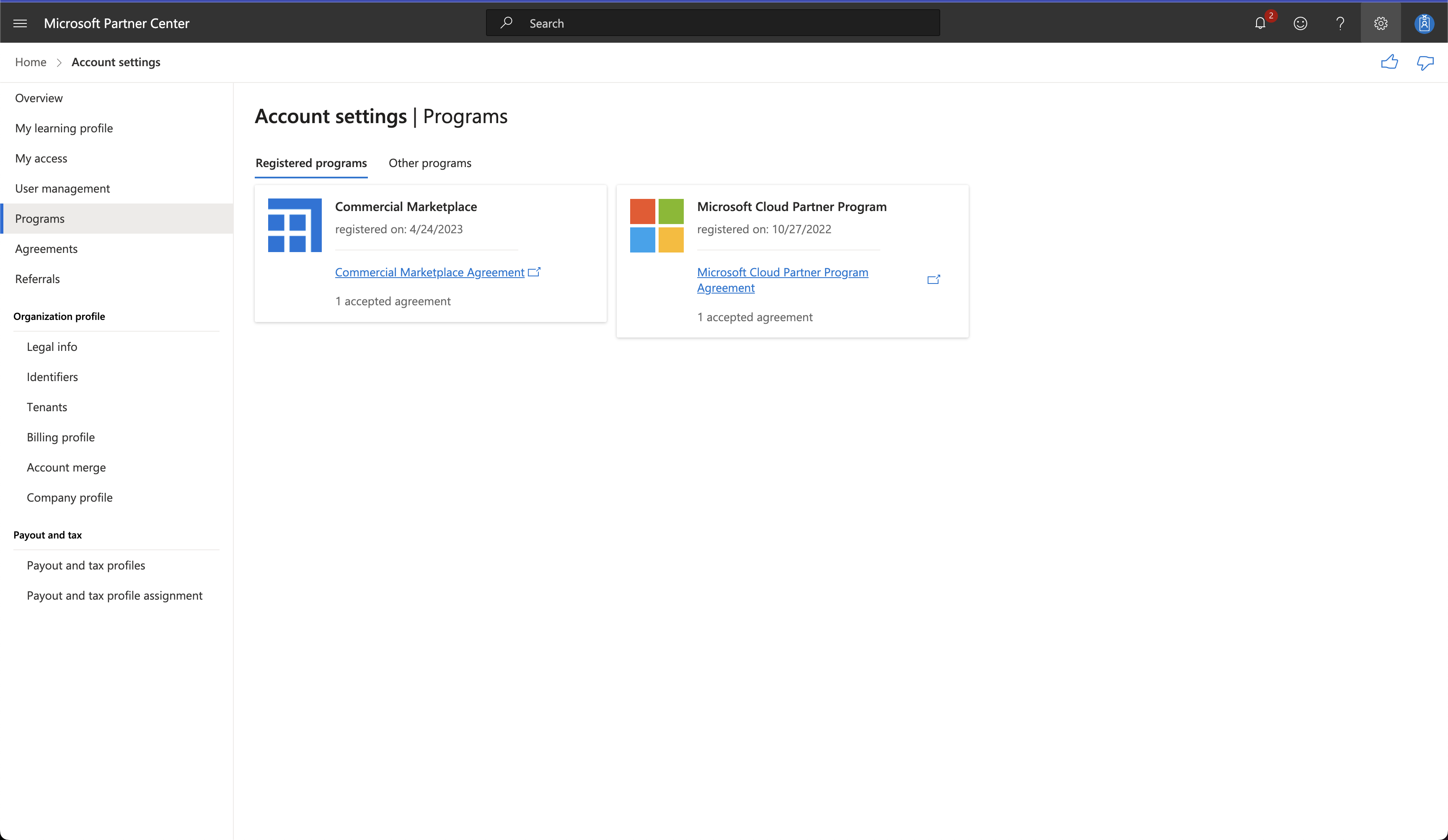
Organization Profile
Legal Info: When you first join Partner Center, your company goes through a verification process with Microsoft. You can track the status of your verification on the Legal info page. You can either look up your company profile or enter company information manually. If your company is registered with Dun & Bradstreet, use the DUNS ID to look up your company info.
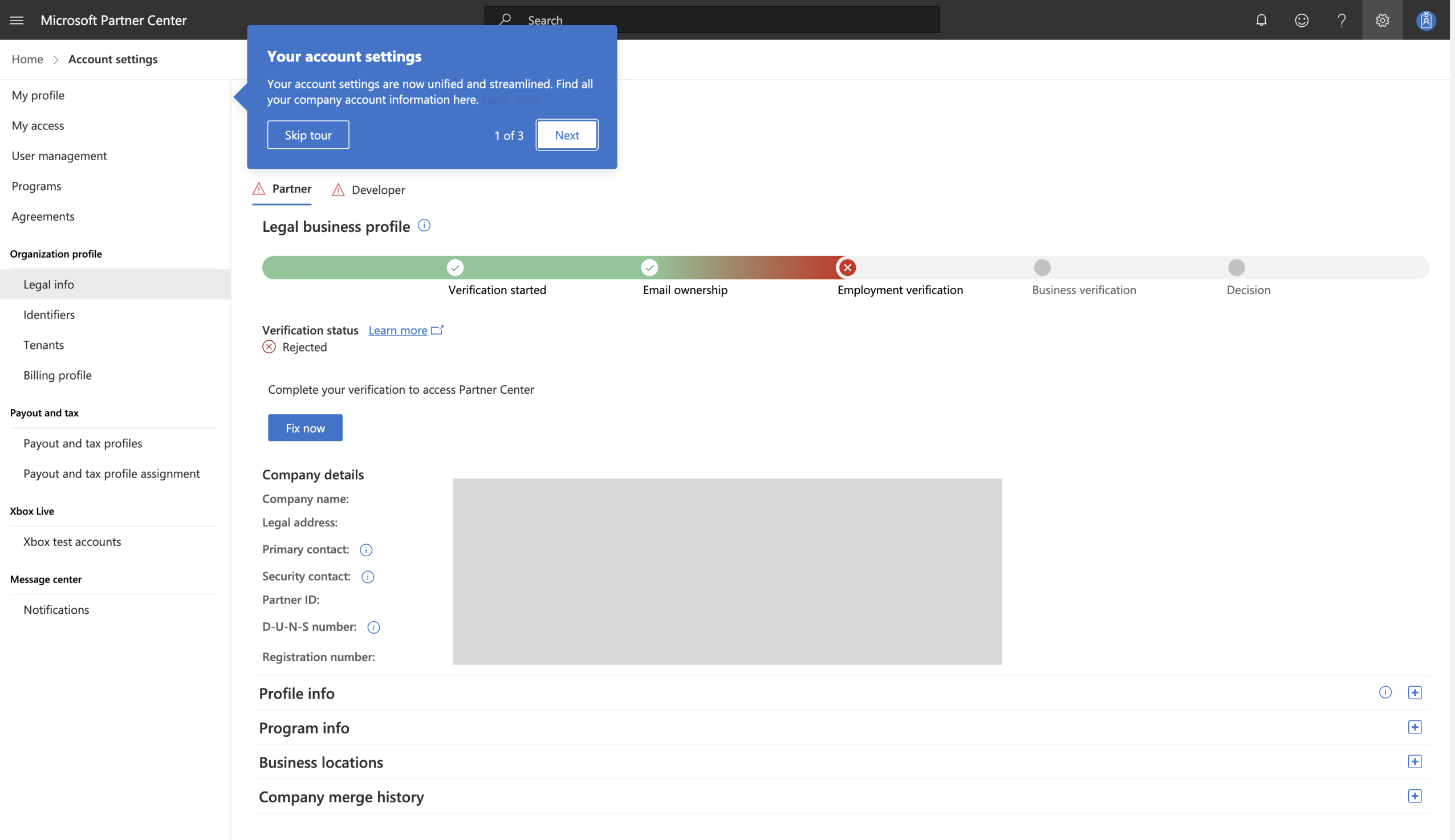
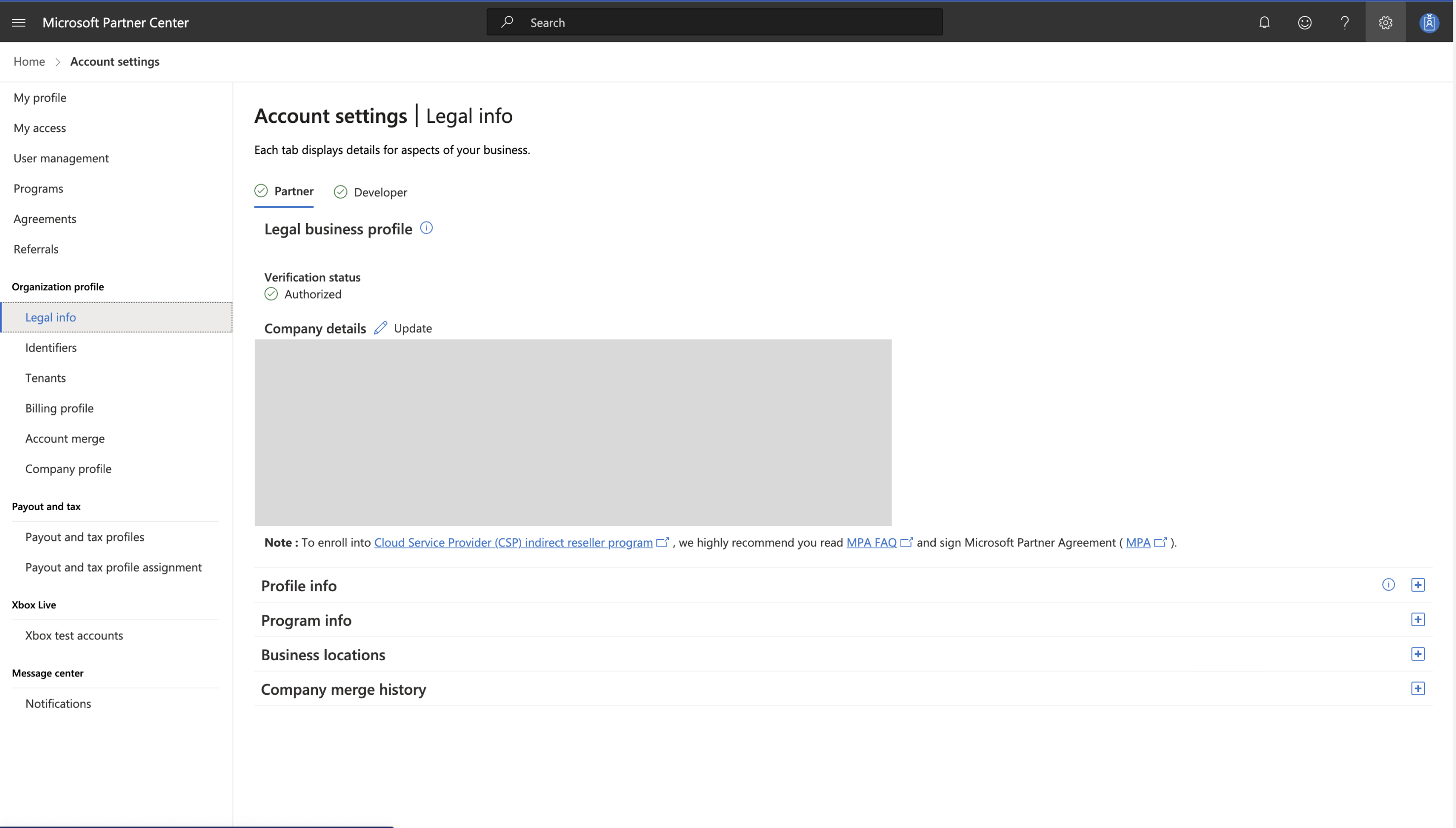
Identifiers: The Identifiers page contains the Partner Center identities for your company: PartnerIDs, publisher IDs, Windows publisher IDs, and more.
Tenants:The Tenants profile page contains all of the information about your Azure AD tenants, both commercial and developer. This profile is where the global admin can associate new tenants to the partner global account.
Company profile: The Company profile page identifies the type of partnership you have with Microsoft, such as independent software vendor or CSP program partner.
Payout and Tax Profile
The Payout and tax page contains your payout and tax details, including Bill to information, PO number, tax ID information for your company, VAT ID number if you have one, and the currency you use. You must complete these are part of your marketplace account setup.
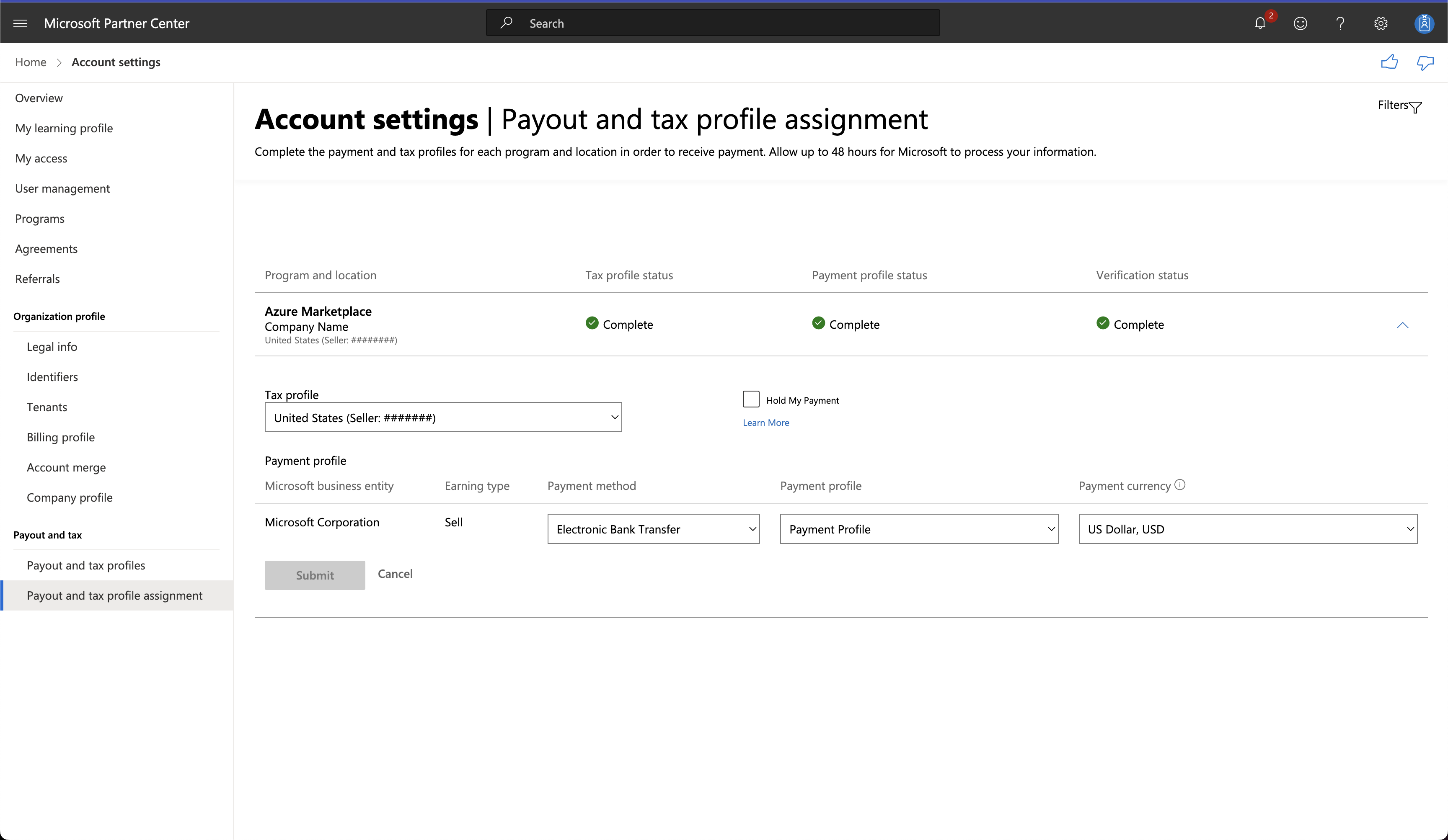
Updated 30 days ago
