Co-Sell
Prerequisites
Co-Sell Cloud Setup
Make sure to complete AWS Co-Sell Cloud Setup. This will enable syncing of APN Opportunities to Clazar backend.
HubSpot Installation
Complete these steps to install Clazar HubSpot app in your HubSpot account.
After successful installation, sellers will be seeing a CRM card title Clazar Co-Sell.
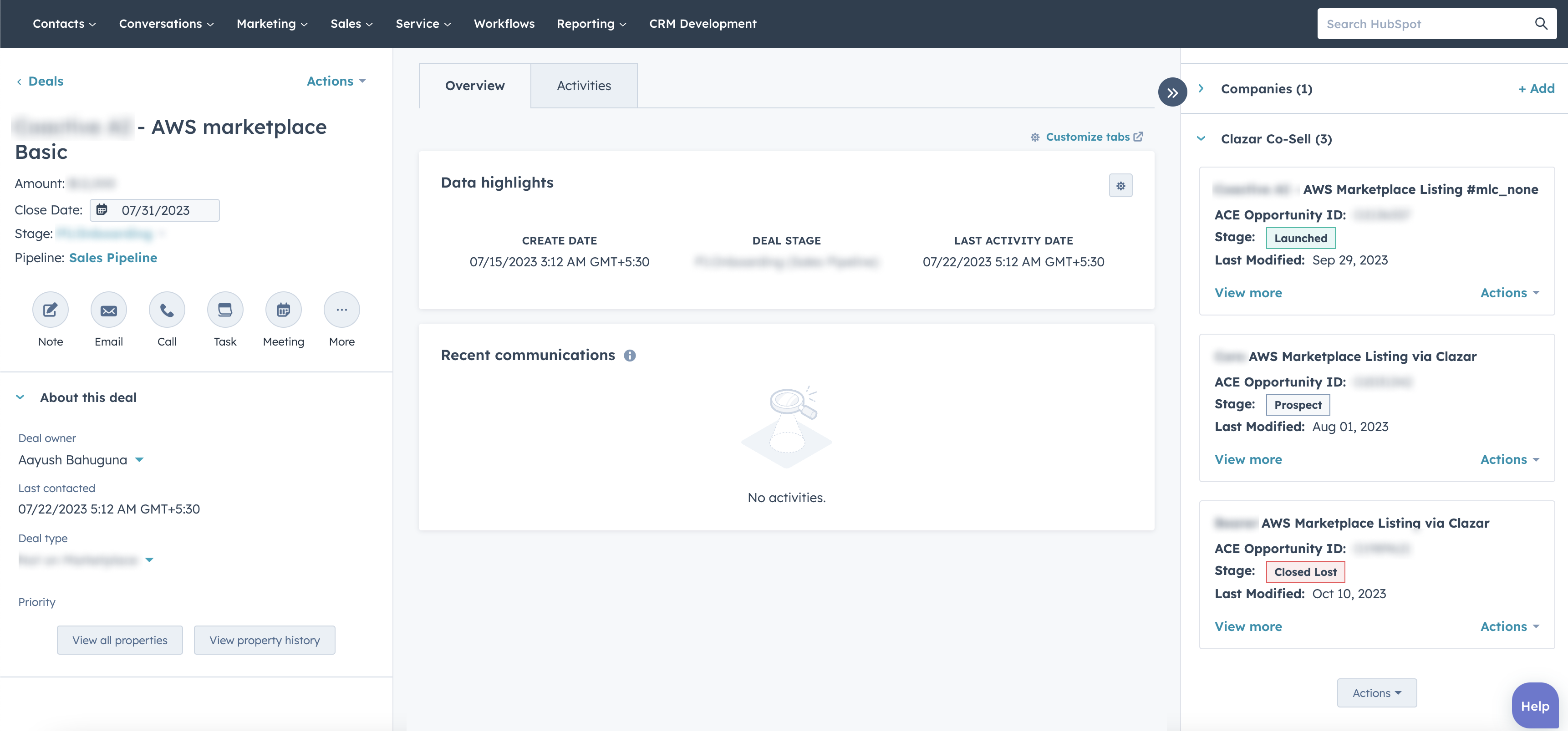
One-time Setup
Fields Mapping
Sellers can map Co-Sell fields to their HubSpot fields. These fields, if mapped correctly will be auto-populated when creating an opportunity through HubSpot deal.
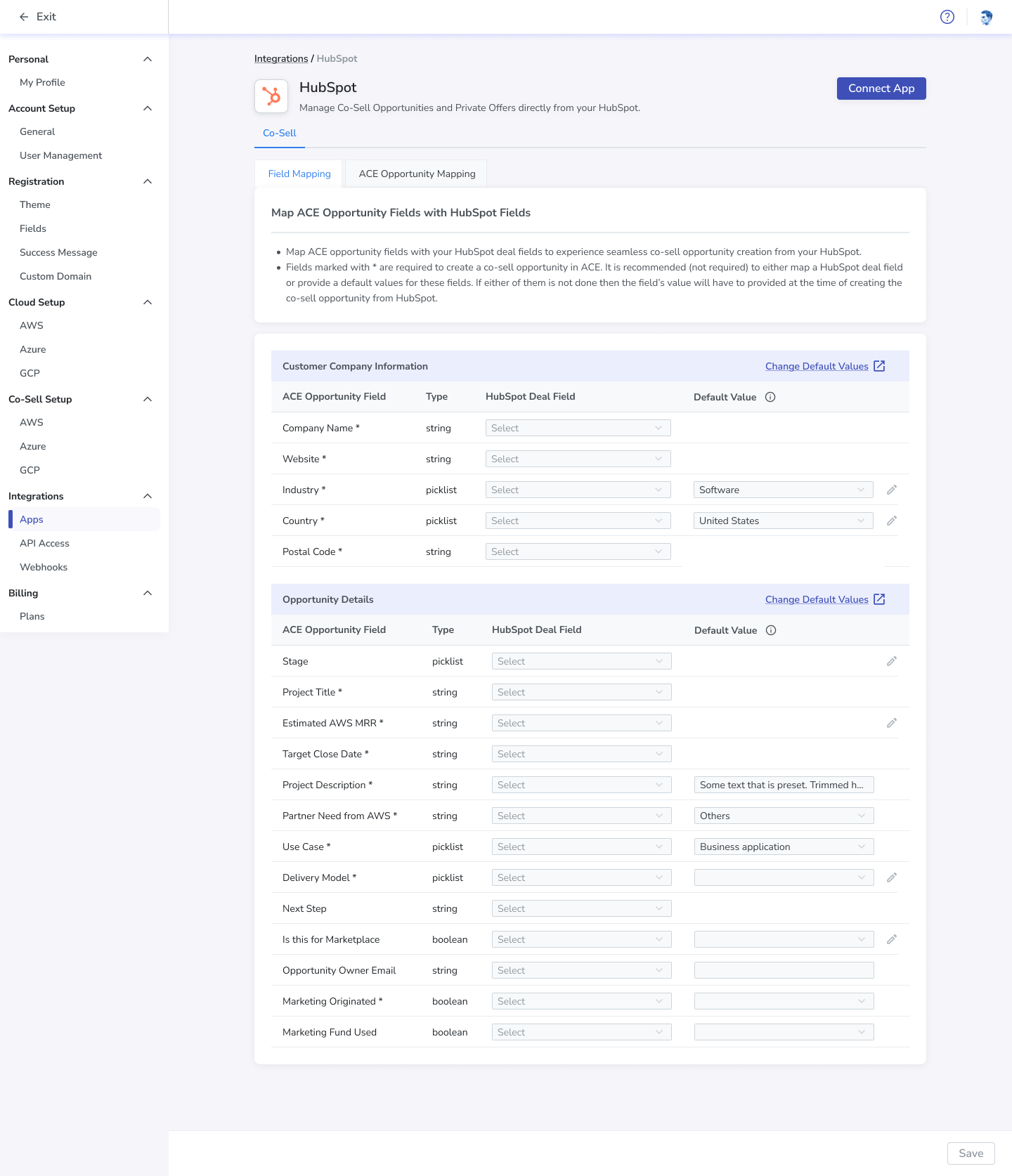
HubSpot Field Mapping
For picklist fields, further mapping of individual values must be provided by clicking on the Pencil icon.
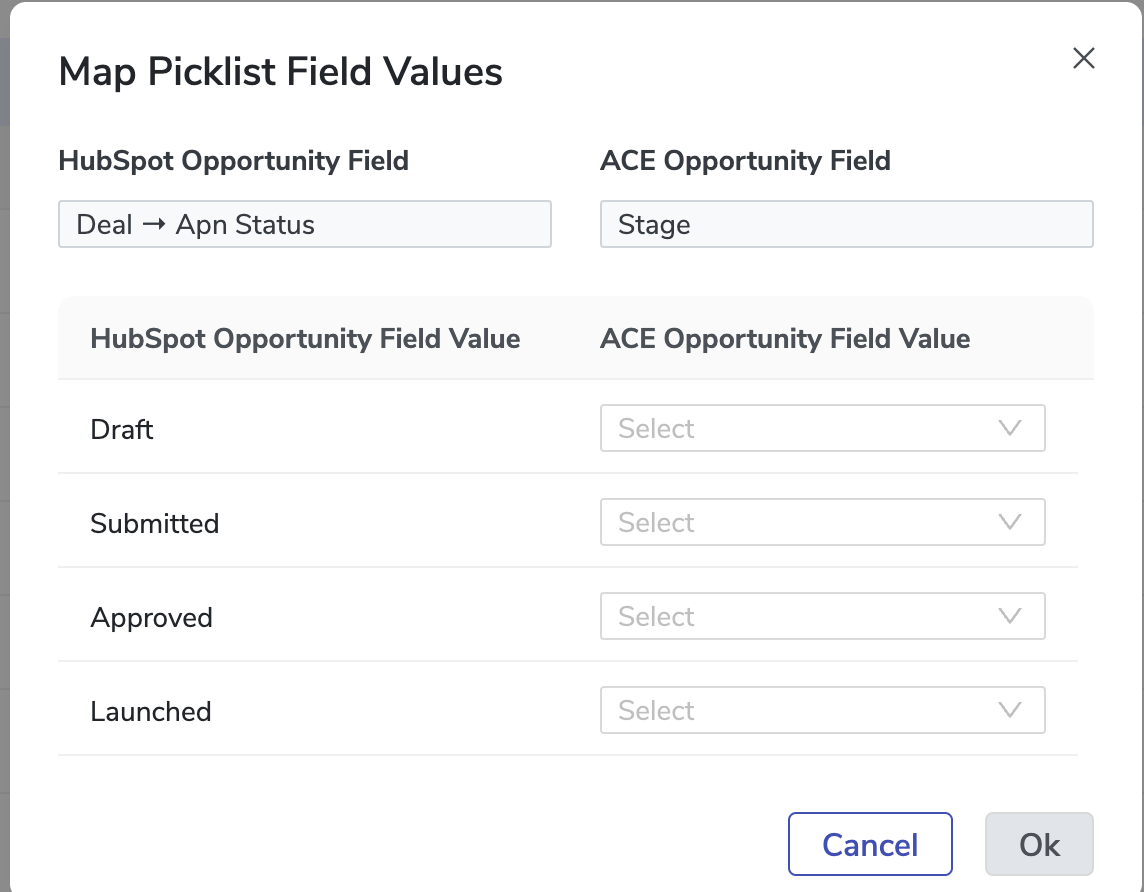
Picklist Field Mapping
Opportunities Mapping
Sellers can map their existing co-sell opportunities to their HubSpot deals if they have already existing co-sell opportunities.
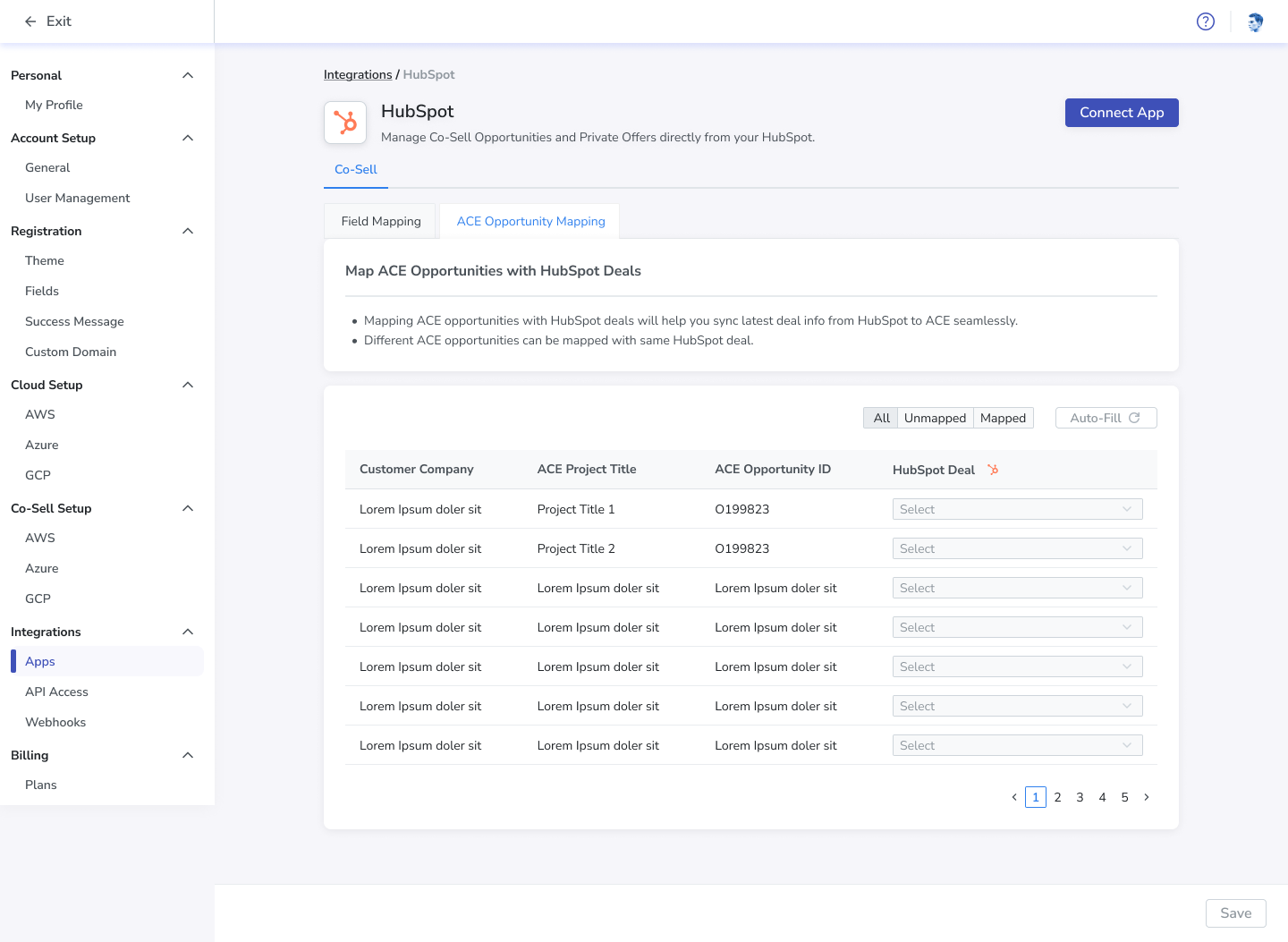
HubSpot Opportunities Mapping
For ease of use, sellers can click Auto-Fill and Clazar suggests opportunities to deals mapping. Sellers can just review once and click on Save.
CautionAll mappings will be lost upon installing to another HubSpot account, resulting in permanent deletion of old records.
Actions
Create
Users can create an opportunity from their HubSpot deal by clicking on Create button. An IFrame opens with pre-filled fields based on field mapping provided.
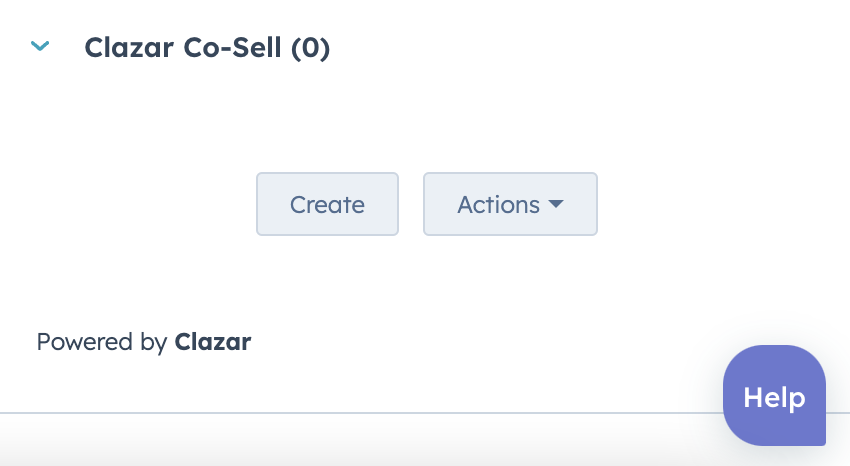
Clazar Co-Sell CRM Card with no opportunities attached
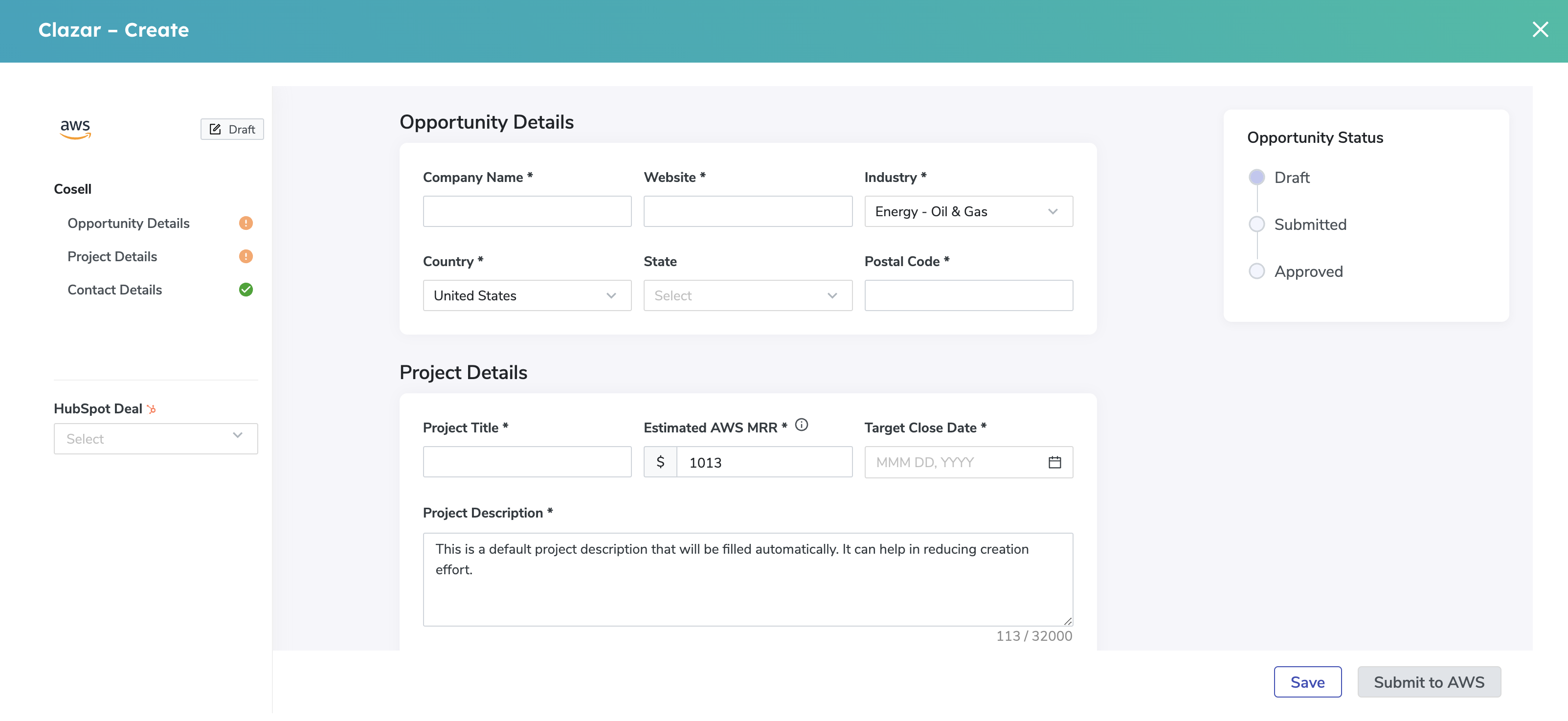
IFrame of Create in Co-Sell
After closing the IFrame, users can see the associated opportunity within their deal in the CRM card.
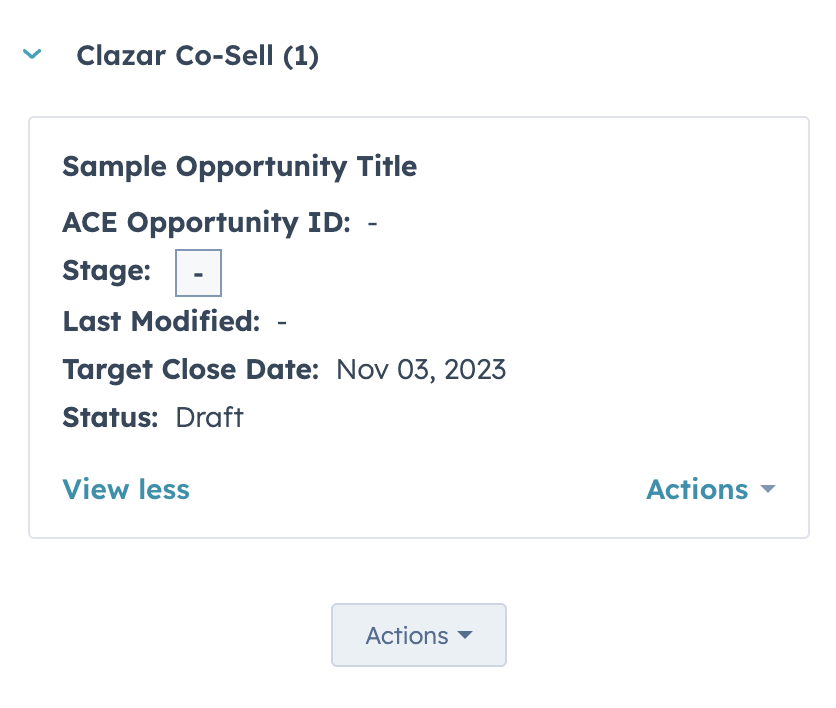
Clazar Co-Sell CRM card with opportunity attached
View Opportunities
Users can click on View All and View AWS Referred to view all opportunities.
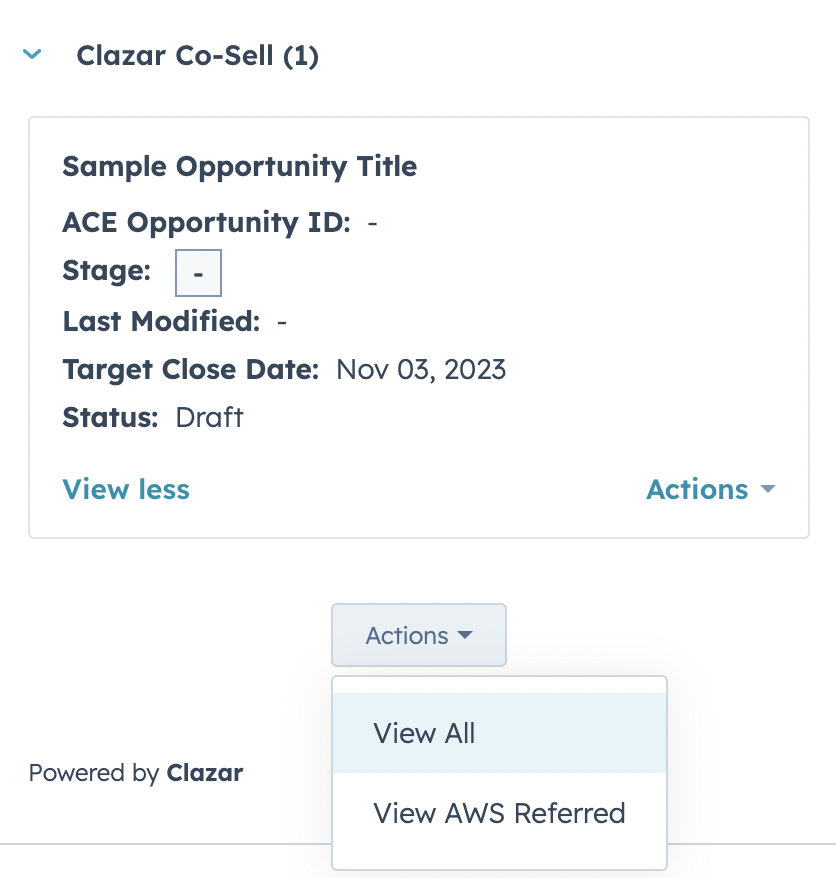
Map
For unmapped deals, if the users wants to map to existing opportunity, it can be done by clicking on Map button within the CRM card.
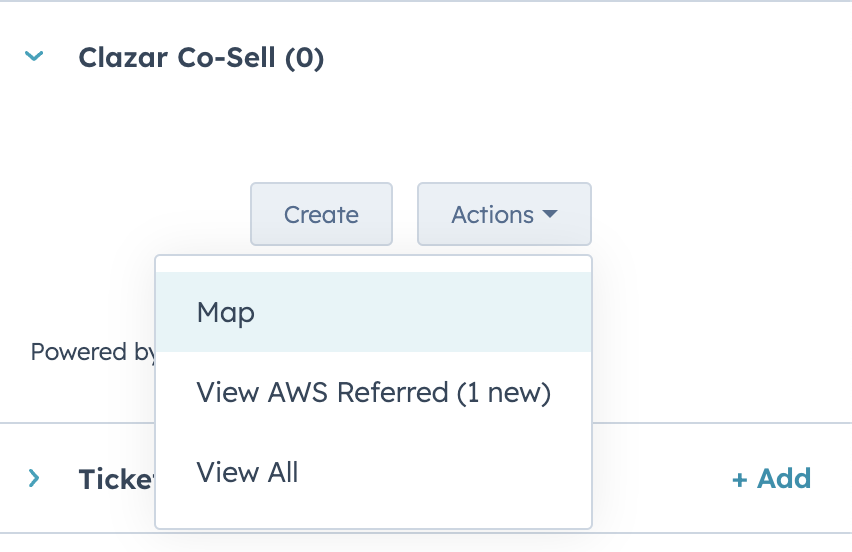
Updated about 1 month ago
