Microsoft Co-Sell
What is Microsoft Co-Sell?
Microsoft Co-Sell is a collaborative selling initiative that fosters synergy between Microsoft and its partner ecosystem. By leveraging Microsoft's extensive sales resources, co-sell helps partners expand their reach and enhance customer engagement. Part of the Microsoft AI Cloud Partner Program, co-sell facilitates joint sales efforts, allowing partners to work directly with Microsoft sales teams and other partners on selling opportunities. These opportunities include software built with a partner's intellectual property (IP) and services supporting Microsoft technologies.
How Can Co-Sell Benefit?
Increased Market Reach
Participating in the co-sell program allows partners to tap into Microsoft's vast customer base, significantly enhancing market visibility. Solutions that achieve co-sell-ready or Azure IP co-sell eligible status are exposed to Microsoft sales teams, helping partners reach a broader audience and accelerate business growth.
Enhanced Sales Opportunities
Co-selling with Microsoft sales teams and other partners provides better sales planning and lead-sharing opportunities. This collaborative approach can lead to more effective sales strategies and higher conversion rates. Microsoft incentivizes its sales teams to sell co-sell-eligible solutions, providing an additional boost to partners' sales efforts.
Joint Marketing Efforts
Partners benefit from joint marketing efforts with Microsoft. Co-sell-ready solutions often receive additional promotional support, including the Microsoft preferred solutions badge. This badge highlights the quality and performance of a partner's solution, enhancing credibility and attracting more customers.
Financial Incentives
Microsoft offers financial incentives for solutions that achieve co-sell-ready or Azure IP co-sell eligible status. These incentives can include seller incentivization and eligibility to participate in partner-reported Azure consumed revenue (PRACR), leading to significant financial gains for partners.
Co-Sell Requirements
To participate in the co-sell program, partners must meet specific requirements. These requirements vary based on the level of co-sell status they aim to achieve:
- PartnerID and Marketplace Account: Partners must have a PartnerID and an active commercial marketplace account in Partner Center.
- Complete Business Profile: A complete business profile in Partner Center is required.
- Published Offer: The offer must be published on the commercial marketplace.
- Sales Contact: A sales contact must be provided for each co-sell-eligible geography.
- Revenue and Technical Validation: For Azure IP co-sell eligible status, partners must generate at least USD 100,000 of Azure Consumed Revenue or Marketplace Billed Sales over the trailing 12-month period and complete Microsoft technical validation for an Azure-based solution.
- Reference Architecture Diagram: A reference architecture diagram must be provided for Azure IP co-sell eligibility.
- Transactable Offer: The offer must be transactable on the Azure Marketplace.
- ISV Connect Program: For Business Applications co-sell eligibility, enrollment in the ISV Connect program for Dynamics 365 apps on Dataverse and Power Apps is required.
Different Stages / Statuses
The co-sell program features multiple stages/statuses that indicate the level of collaboration and eligibility a partner’s solution has achieved.
In-Market
This status applies to solutions that are live in the marketplace but have not yet met the co-sell-ready requirements.
Co-Sell Ready
Solutions that have met all the basic requirements and are ready for co-selling with Microsoft sales teams.
Azure IP Co-Sell Eligible
Solutions that have achieved co-sell-ready status and met additional requirements specific to Azure IP co-sell eligibility.
Business Applications Co-Sell Eligible
Solutions under the Dynamics 365 and Power Apps ecosystem that have met the ISV Connect program requirements.
How to Join the Program
Step 1: Register and Prepare
Partners must first register for a commercial marketplace account and obtain a PartnerID. This includes creating a business profile in Partner Center and ensuring all necessary documentation and collateral are prepared.
Step 2: Publish Offer
Publish the solution on the Azure Marketplace or Microsoft commercial marketplace. Ensure that the offer meets all the necessary technical and business criteria for co-sell readiness.
Step 3: Achieve Co-Sell Ready Status
Complete the requirements for co-sell-ready status, including providing sales contacts and necessary documentation like one-pagers and pitch decks. Utilize the templates provided by Microsoft to streamline this process.
Step 4: Upgrade to Higher Statuses
For Azure IP co-sell eligibility, meet the additional requirements such as achieving the revenue threshold and completing technical validation. For Business Applications co-sell eligibility, ensure enrollment in the ISV Connect program and meet all related criteria.
Step 5: Leverage Benefits
Once the solution achieves the desired co-sell status, partners can leverage the benefits, including increased market reach, enhanced sales opportunities, joint marketing efforts, and financial incentives. Engage actively with Microsoft sales teams and other partners to maximize the potential of co-selling.
By following these steps and understanding the various requirements and benefits, partners can effectively join and thrive in the Microsoft co-sell program. This collaboration not only boosts sales and market visibility but also strengthens the overall business relationship with Microsoft.
Co-Sell Setup in Clazar
Azure Marketplace Setup
In order to complete co-sell setup, you must first complete the marketplace setup inside the Clazar app.
Setup Microsoft Partner Center Referrals
Create a Business Profile
Business profile helps in connecting with potential customers and leveraging Microsoft's extensive network. Creating a business profile in Microsoft Partner Center involves several steps.
- First, sign in to Partner Center and select Referrals, then navigate to Business Profile.
- Click the "New Profile" button and choose the appropriate type based on your business model (CSP or Services/ISV).
- Complete the required information, including your company's details, logo, description, and target markets.
- Review and finalize your profile before publishing.
For detailed instructions, visit Microsoft Learn.
Configure a Co-Sell Solution
Configuring a co-sell solution in Microsoft Partner Center helps Microsoft sales teams market your solution effectively. Here are the steps to configure a co-sell solution:
- First, sign in to Partner Center and select Referrals, then navigate to Co-Sell and Solutions.
- Ensure you have the Co-sell solutions admin role.
- Complete the required listing information, select the appropriate Microsoft platforms, and upload necessary documents such as a solution one-pager and pitch deck.
For detailed instructions, visit Microsoft Learn.
Authorize Microsoft Partner Center APIs
Authorize Clazar to access Referral APIs. Referral admin role user will be required to perform this action. The Authorize button will be present in co-sell setup inside the Clazar app.
Grant Permission to Clazar User
Visit User Management in the Microsoft Partner Center and assign Referral admin role to already added Clazar user.
Create Opportunity in Clazar
Customer Details
Type the company website and hit the bolt icon. Result will be the data of all the possible matched companies in Microsoft's database which contains info like Company Name, Address, Microsoft Account ID, DUNS Number, MACC Eligibility, Category, Country etc. We have MACC Eligibility data which tells us if the company has cloud commitment to Microsoft. Even before submitting the opportunity we have the data readily available.
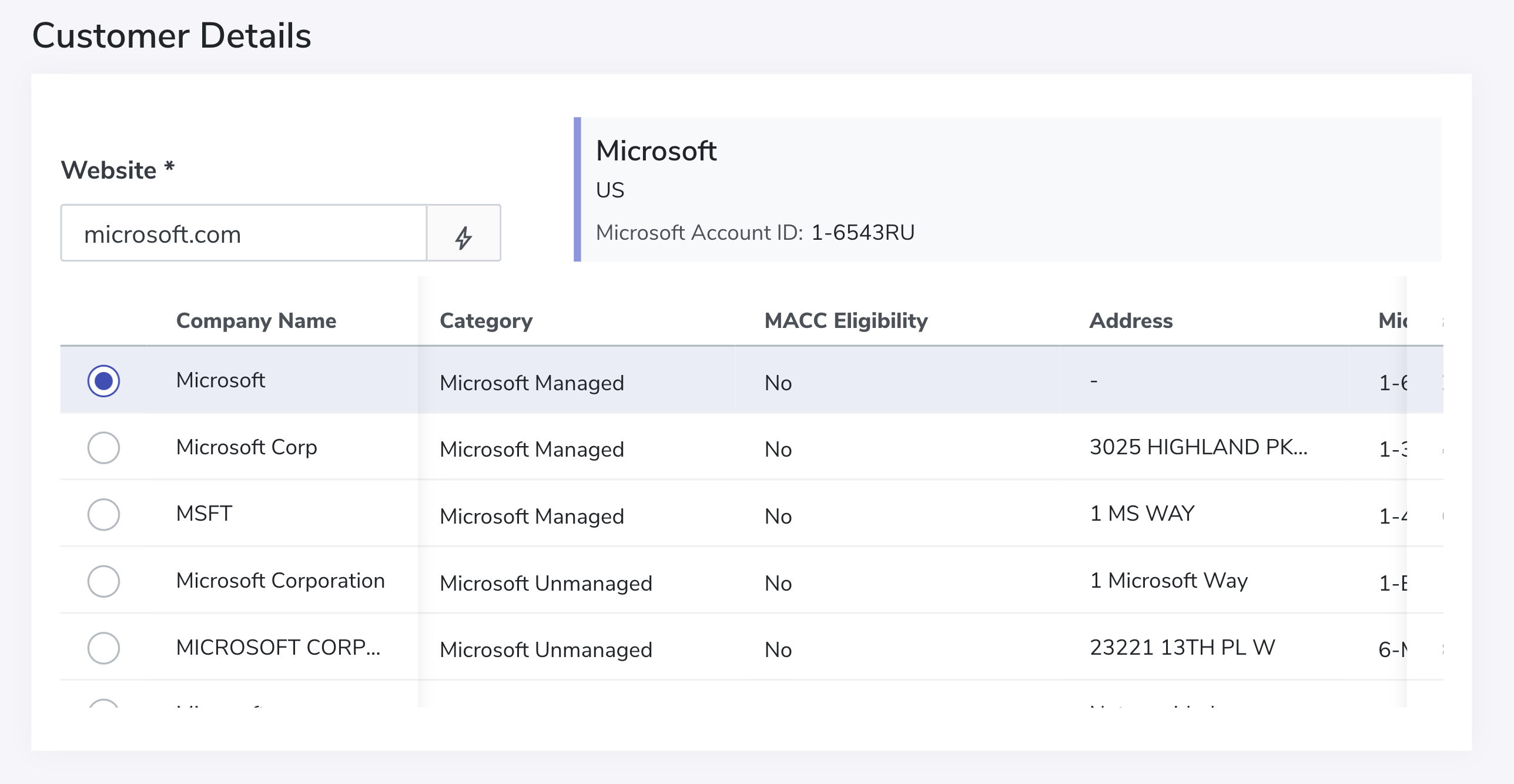
Opportunity Details
Fill all the information as shown in the image below. Your solution will be synced to Clazar once co-sell setup is completed.
For Co-sell deal type, it is required to fill Assistance Type and Notes to Microsoft.
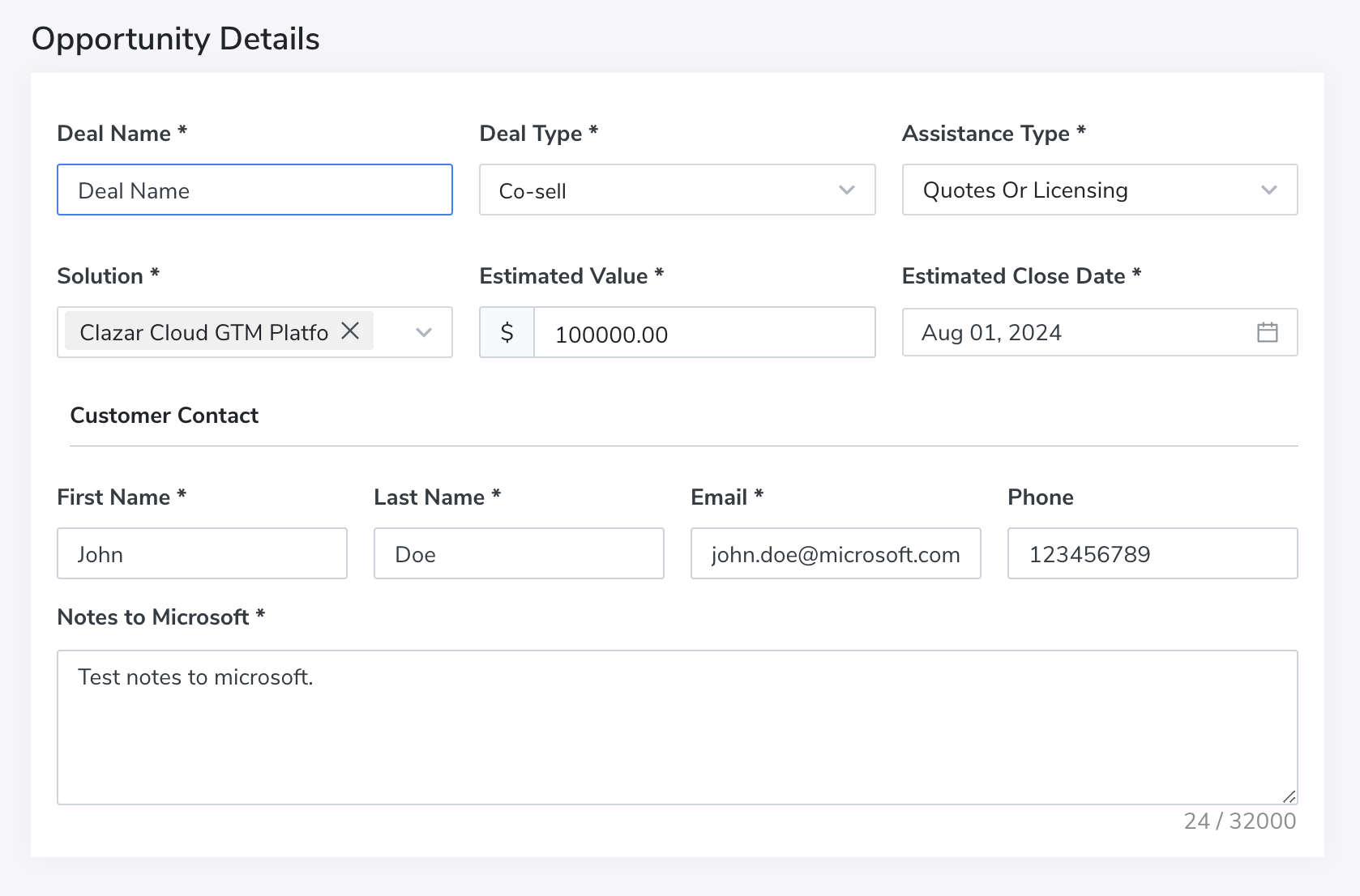
Team Member Contact
Add the contact of the person in your organization who is the primary point of contact on the opportunity.
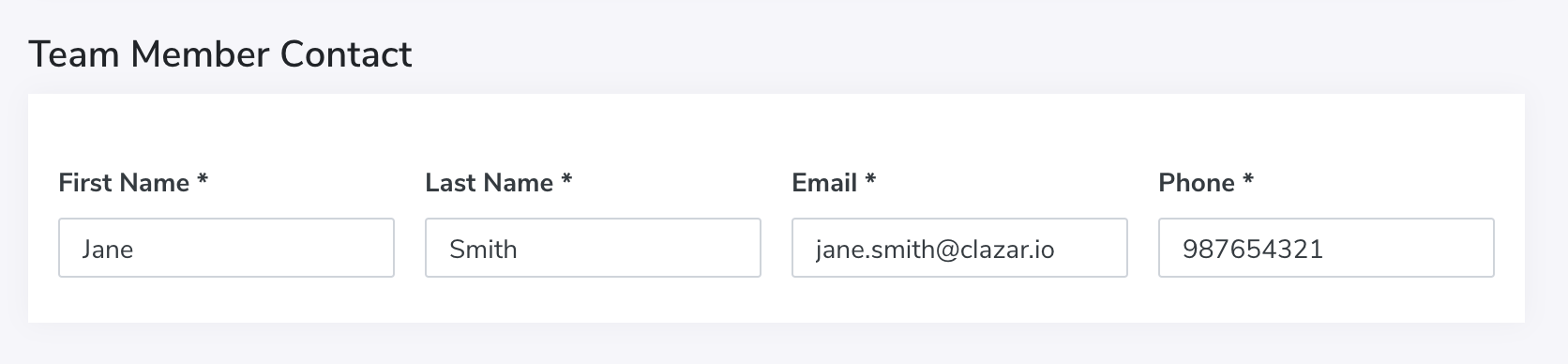
Updated about 1 month ago
