Updating Customized Record Pages for New Fields
When working with a Salesforce managed package, it’s important to note that if you customize a record page of any custom object, newly added fields in that custom object may not automatically appear on the customized page.
This guide explains how you can update your record page to include the available new fields after you have customized it.
Scenario
- Out-of-the-box record page: When a custom object is used without any customization, any new fields added by the managed package are automatically visible on the record page.
- Customized record page: If a user customizes the record page (e.g., adding or removing components, fields, or changing the layout), new fields introduced in future managed package updates will not automatically appear.
Steps to Add Newly Available Fields to a Customized Record Page
Step 1: Open the Page Editor
- In the top-right corner of the record page, click the Gear icon (⚙️).
- Select Edit Page. This will open the Lightning App Builder.

Step 2: Locate the Fields Section
- Identify the section where fields are displayed. It might be a Record Detail component or a Field Section component that contains the fields.
Step 3: Update Fields
- Click on the Record Detail or Field Section component.
- In the properties pane, click on Fields to see the list of fields currently displayed.

Step 4: Add New Fields
- Click Add Field to add any new fields that have been introduced in the managed package.
- You can also reorder the fields as per your requirements.
- Custom Properties is new, so click on the Custom Properties field and drag into the new section.
- Rename the section to Custom Properties.
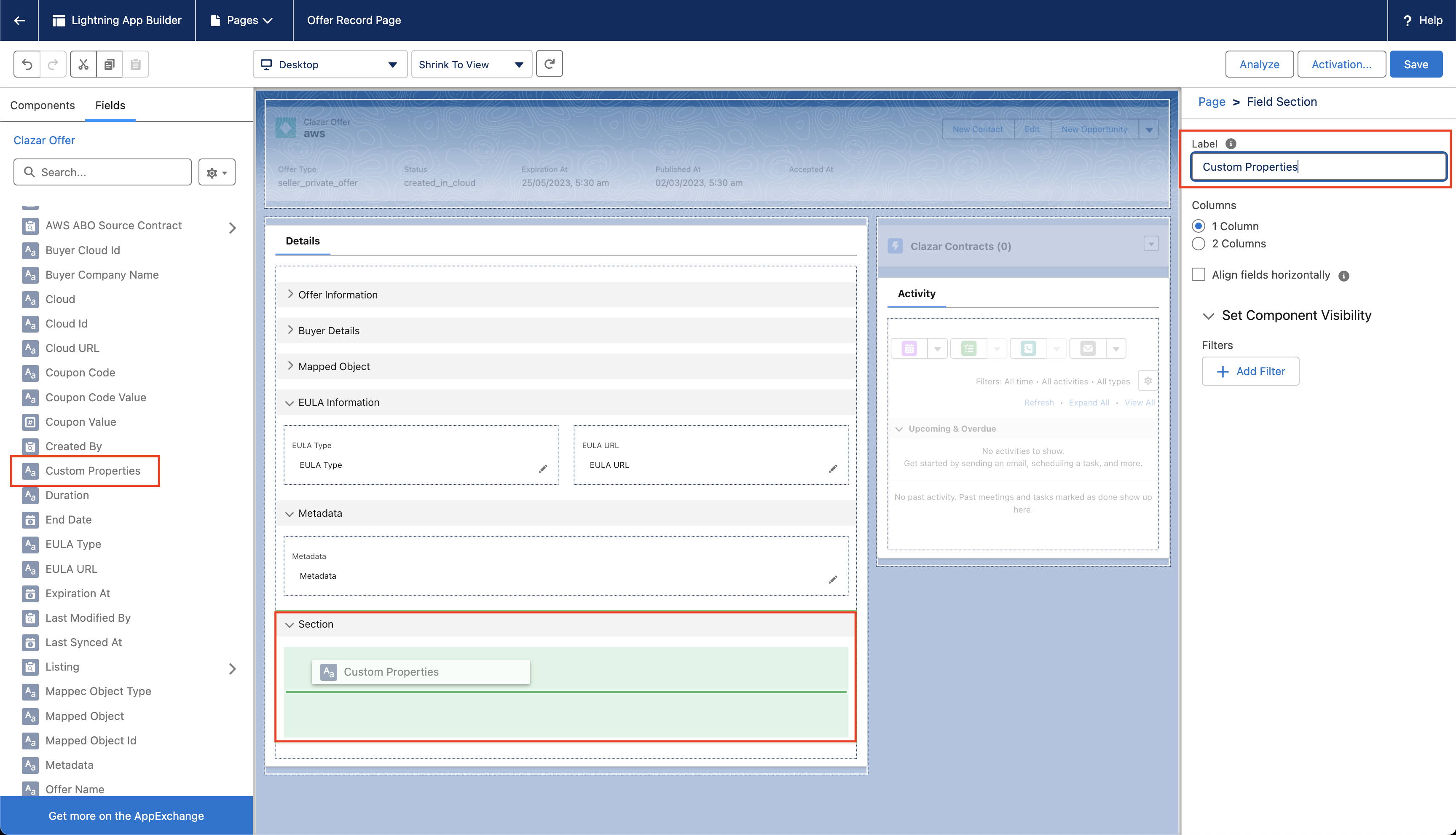
Step 5: Save and Activate
- Once you have added the new fields, click Save.
- Click Activate if you want to make the updated page the default for your users.
- You can activate the page for different profiles or the whole organization, depending on your use case.
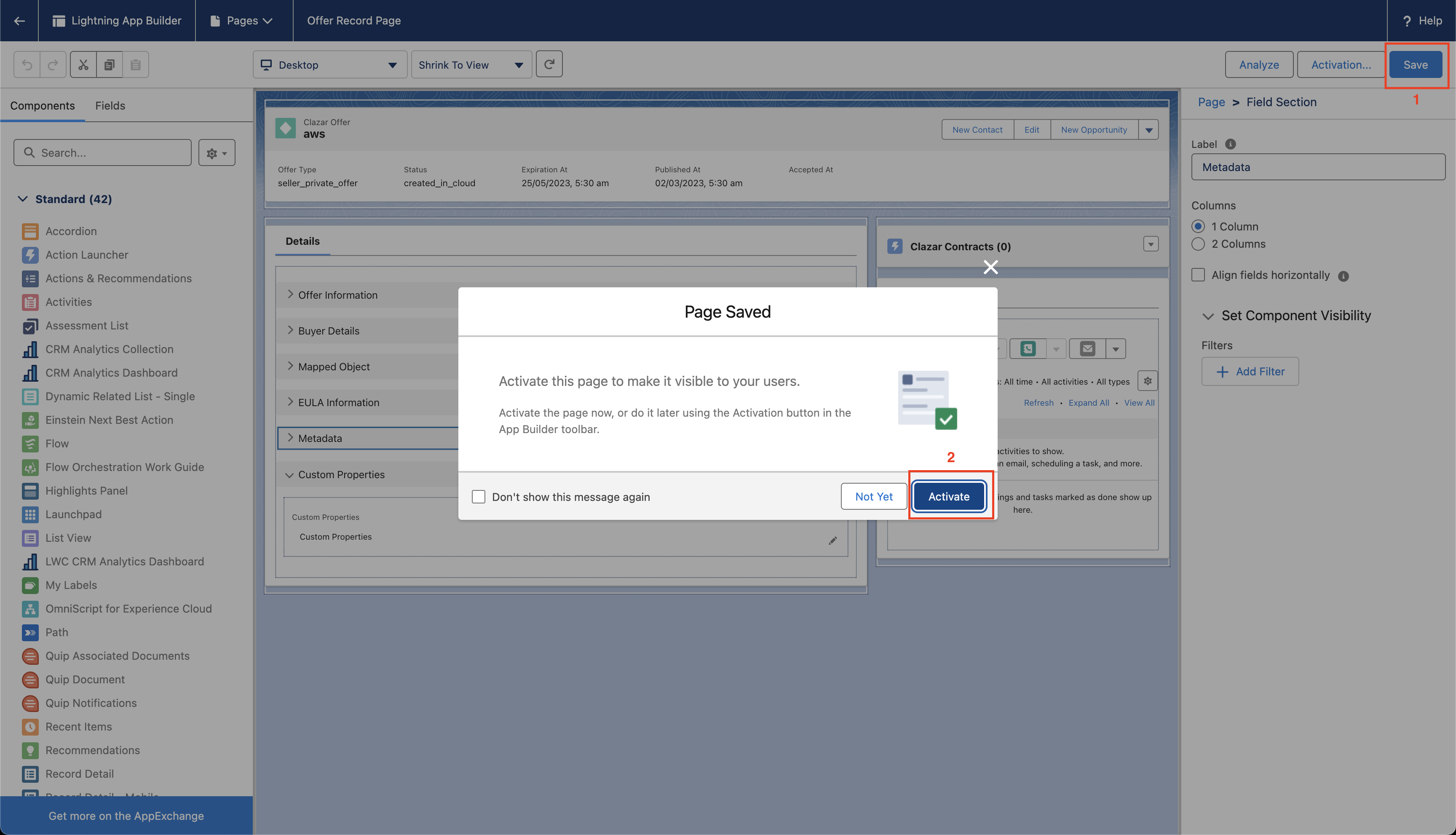
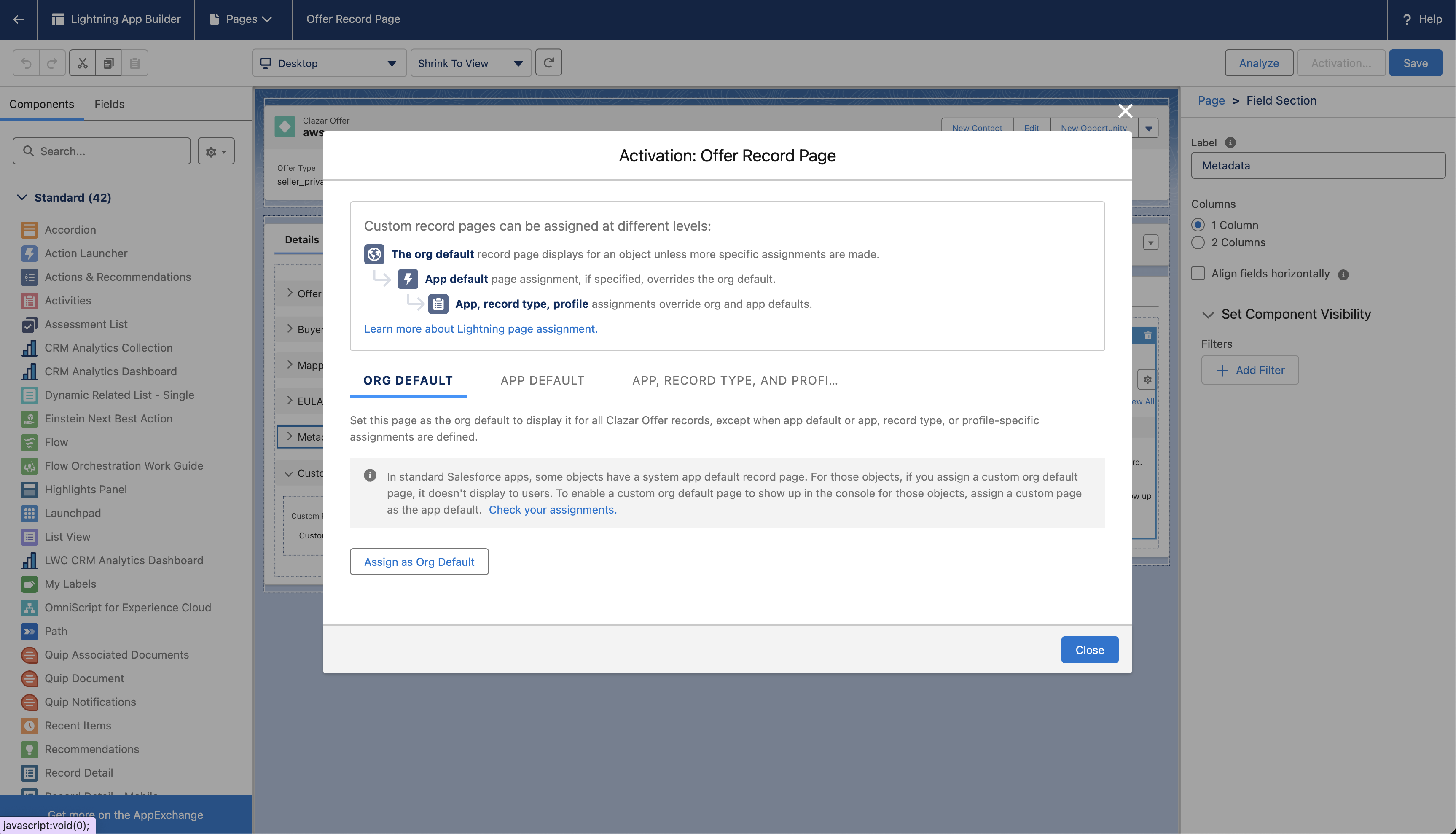
Important Notes
- Automatic Updates: If the record page is not customized, new fields will appear automatically when the managed package is updated.
- Custom Metadata: Be mindful of custom metadata changes that might affect the behavior or visibility of newly added fields.
- Page Variants: If you use different variants of the record page for different user profiles, repeat the above steps for each variant.
Best Practices
- Minimal Customization: To ensure you receive automatic updates, consider making minimal changes to the record pages.
- Regular Reviews: Periodically review your record pages to ensure new fields are added, especially after a managed package update.
Updated 29 days ago
