JSON Parser Action
JSON Parser is an invocable Apex action that can be used in Salesforce Flow to parse JSON strings
Overview of What the Action Does
- Parses JSON strings provided as inputs.
- Extracts specific fields from JSON using field paths.
- Handles list parsing for nested JSON arrays.
- Converts list elements into collections for further use in the Flow.
Steps to Using the JSON Parser Action in Salesforce Flow
Use Case: Parse Custom Properties
Scenario:
Clazar custom objects we have one field called clazar_custom_properties__c, which stores JSON data like:
{
"coupon_code": "C-500",
"coupon_code_value": 500
}You want to use Salesforce Flow to extract the coupon_code and coupon_code_value from this JSON data and save them into two new fields in the custom object: Coupon_Code__c and Coupon_Code_Value__c.
Step 1: Create a Salesforce Flow to Trigger on Record Changes
- Go to Setup > Process Automation > Flows.
- Click New Flow and select Record-Triggered Flow to run when a record in the clazar__Offer__c object is created or updated.
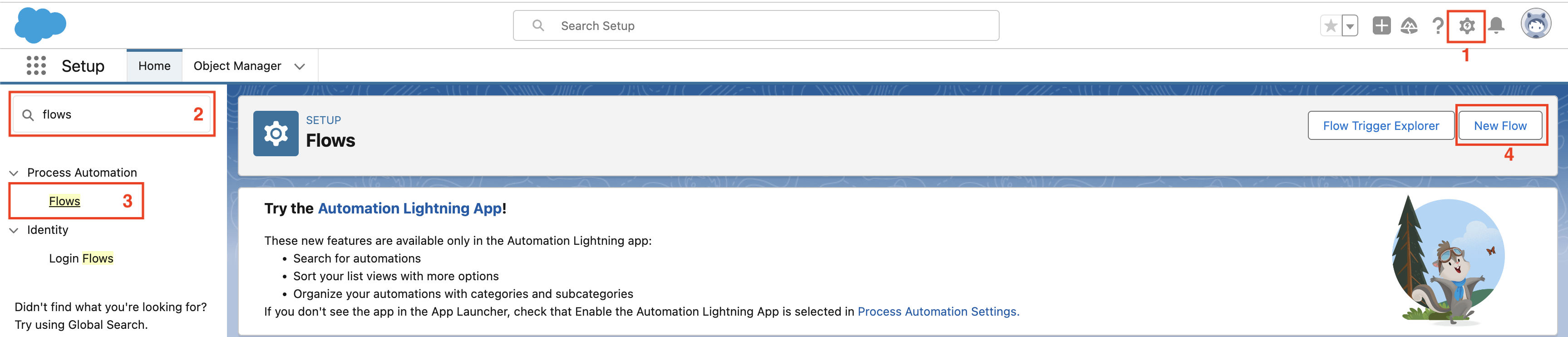
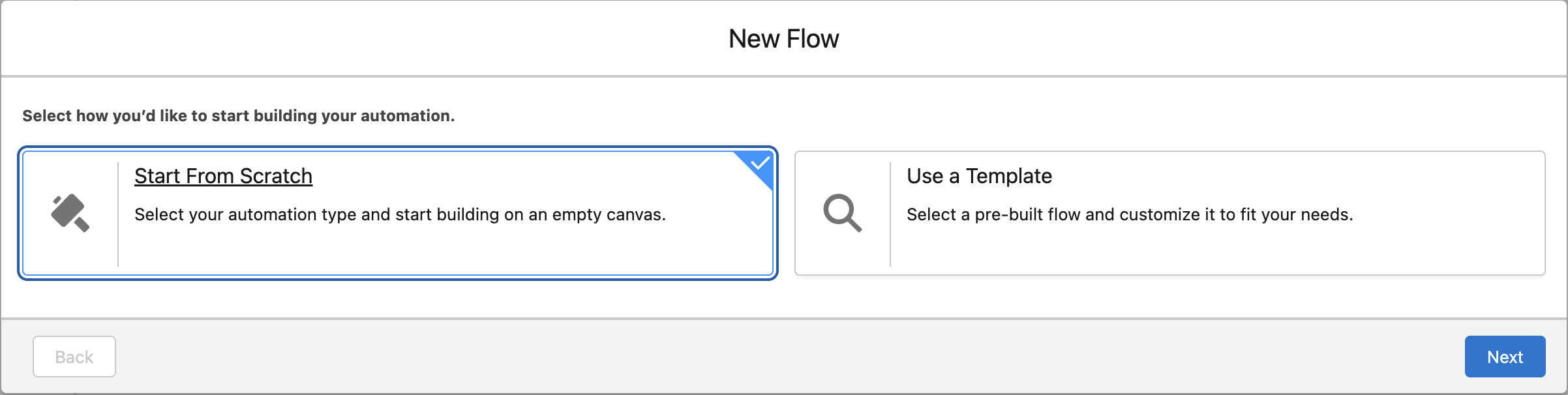
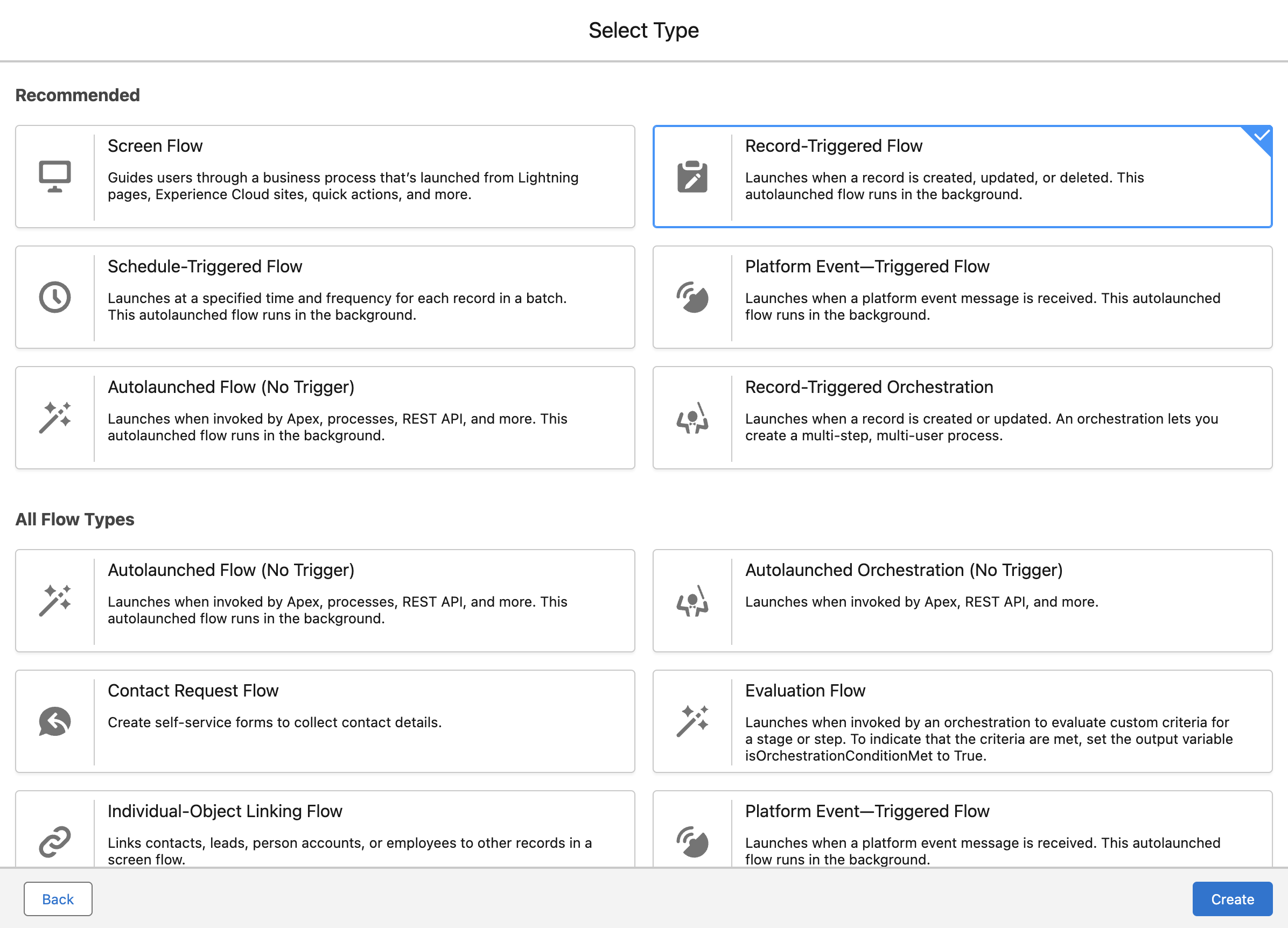
- Set the Object to clazar__Offer__c and choose A record is created or updated as the trigger.
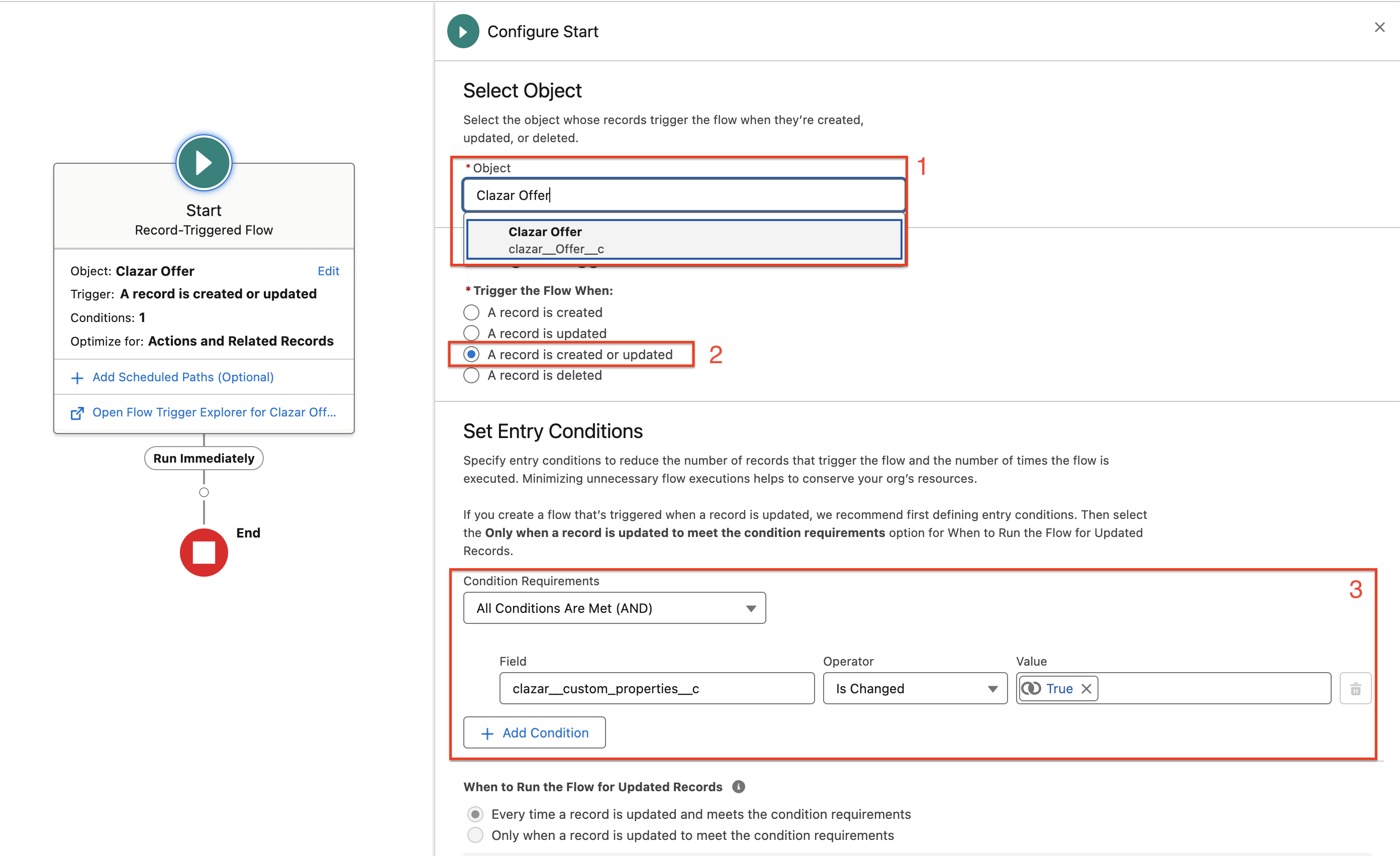
- Set Entry Conditions to
clazar__custom_properties__c>is changed>True
Good to KnowYou can changes these options as per your need it's just an example.
Step 2: Add the JSON Parser Action to the Flow
- Click + to add an element in the Flow.
- Select Action and search for the JSON Parser action.
- Add the action to the Flow.
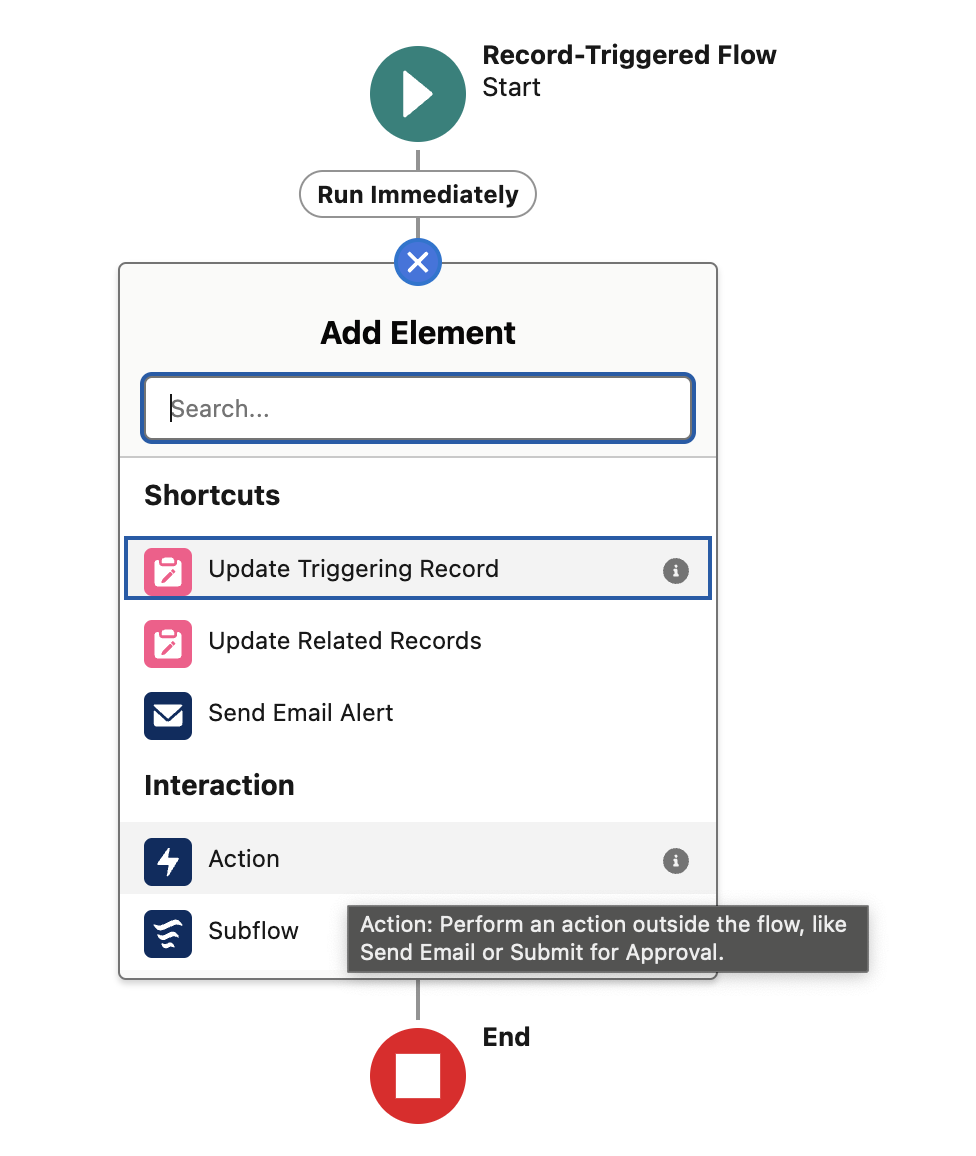
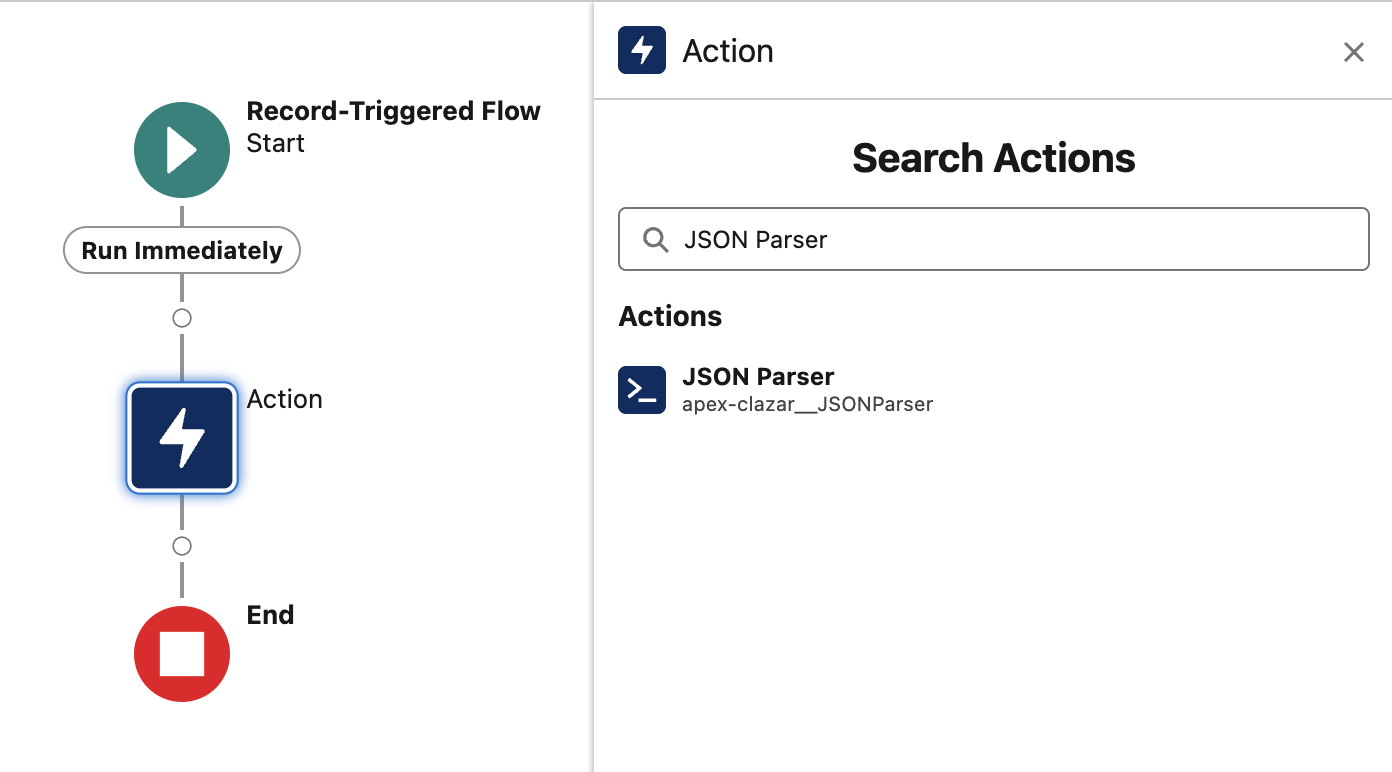
Configure the JSON Parser Action
- JSON String to Parse: Set this to the clazar__custom_properties__c field.
- Ignore Error?: Set this to True or False based on whether you want the Flow to continue in case of parsing errors.
- Field Names to Extract:
- Field01: Set this to coupon_code to extract the coupon code from the JSON.
- Field02: Set this to coupon_code_value to extract the coupon code value from the JSON.
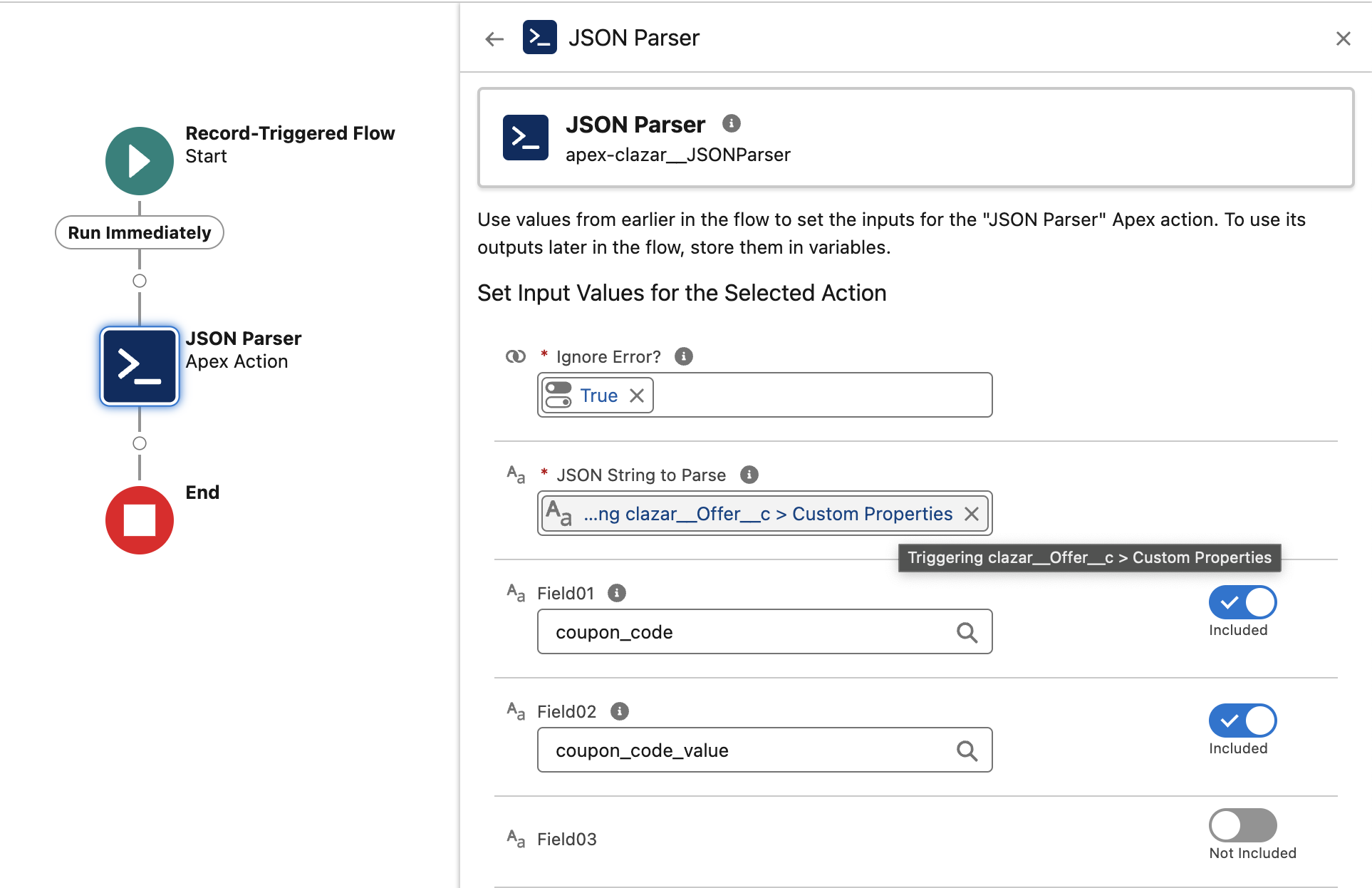
Store Output Parameters from the JSON Parser
- Create variables in your Flow to store the extracted values from the JSON Parser.
- Variable Name: couponCode
- Data Type: Text
- Assign Field01 Value from the output to this variable.
- Variable Name: couponCodeValue
- Data Type: Text (or Number, based on your field type)
- Assign Field02 Value from the output to this variable.
- Variable Name: couponCode
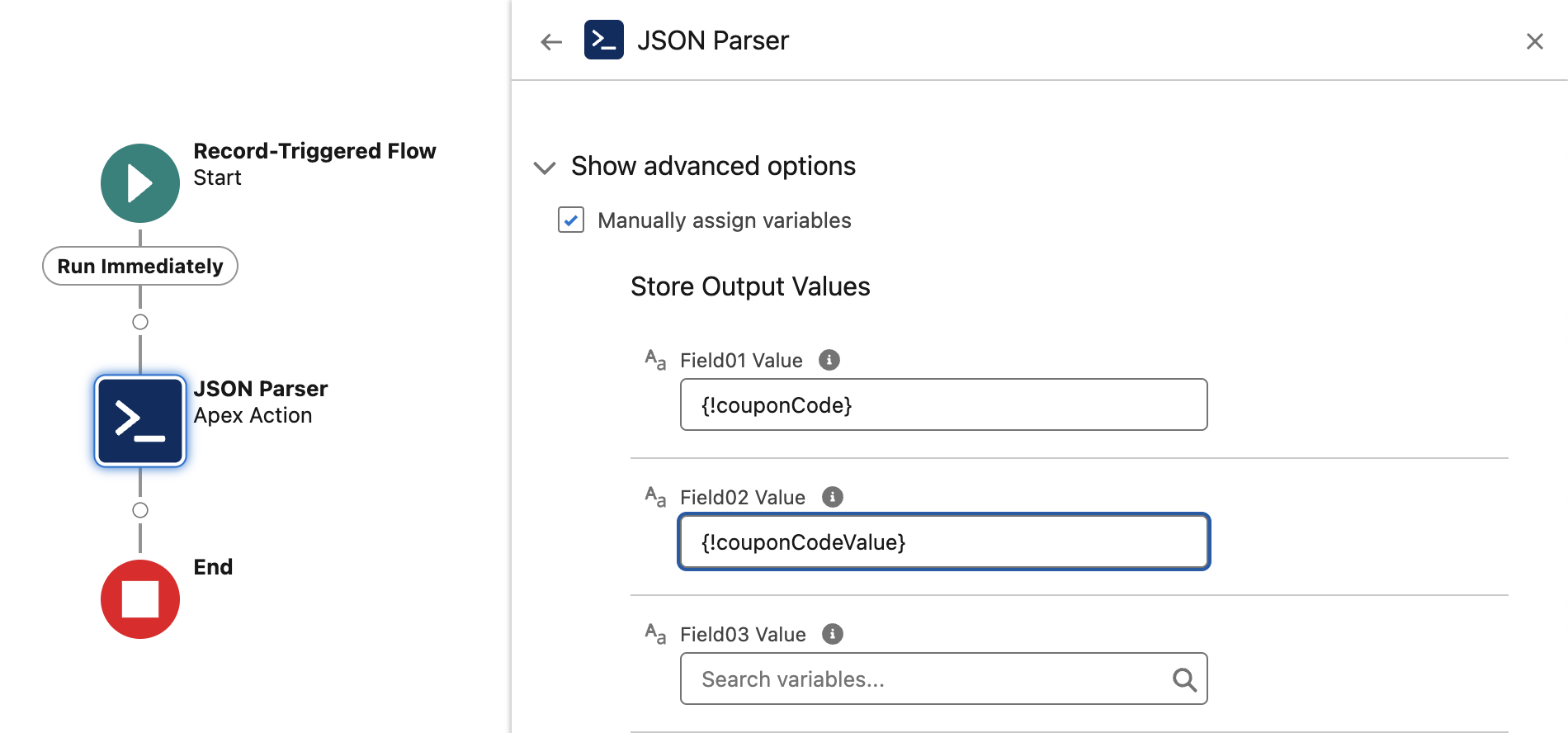
Update clazar__Offer__c Record with Extracted Data
- Click + to add an element and select Update Records.
- Choose the record that triggered the Flow (i.e., the current clazar__Offer__c record).
- Set the fields in the record:
- coupon_code__c: Set this to the value of the
couponCodevariable. - coupon_code_value__c: Set this to the value of the
couponCodeValuevariable.
- coupon_code__c: Set this to the value of the
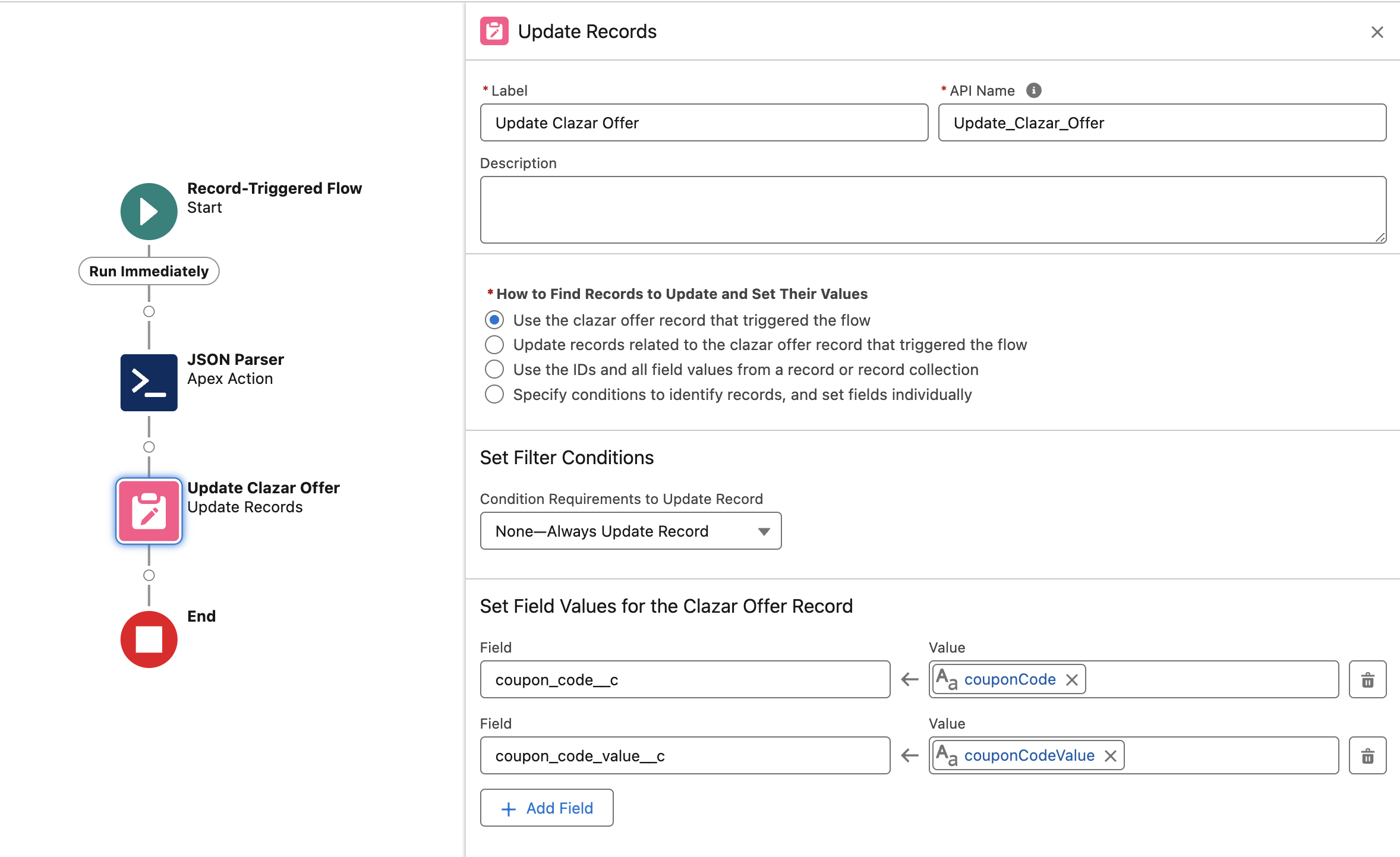
Save and Activate the Flow
- Click Save, provide a meaningful name for your Flow, and activate it.
- Once activated, whenever a record in clazar__Offer__c is created or updated, the Flow will parse the JSON in clazar__custom_properties__c and update the corresponding fields.
- Data will look something like this
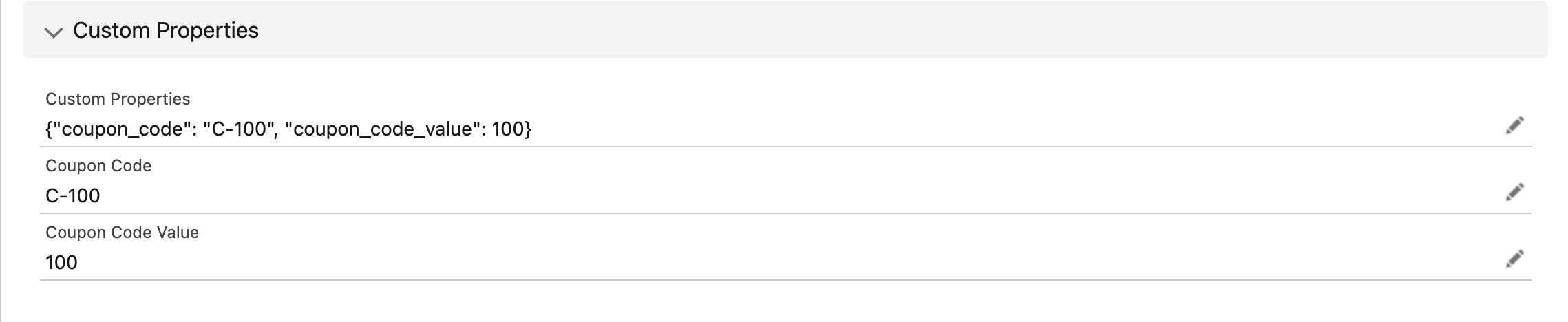
Key Note: JSON Parser Returns String Type
- The JSON Parser currently returns all parsed values in the string type.
- Suppose you need the data in other formats (e.g., number, currency, date). In that case, you must convert the returned string using a Salesforce Formula Field or a new resource with formula or other conversion methods.
Example: Convert CouponCodeValue into Currency Type
Let’s walk through an example of converting the parsed couponCodeValue (returned as a string) into a Currency type value, which can then be saved in a custom object.
Step-by-Step Conversion Using Salesforce Flow
Step 1: Create a New Resource of Formula Type
- To convert the
couponCodeValueinto a currency type, start by creating a new Formula resource in the Flow. - This resource will take the parsed value (which is in string format) and convert it to a currency.
Steps to Create a New Resource:
- Click New Resource in the Flow Builder.
- Resource Type: Formula
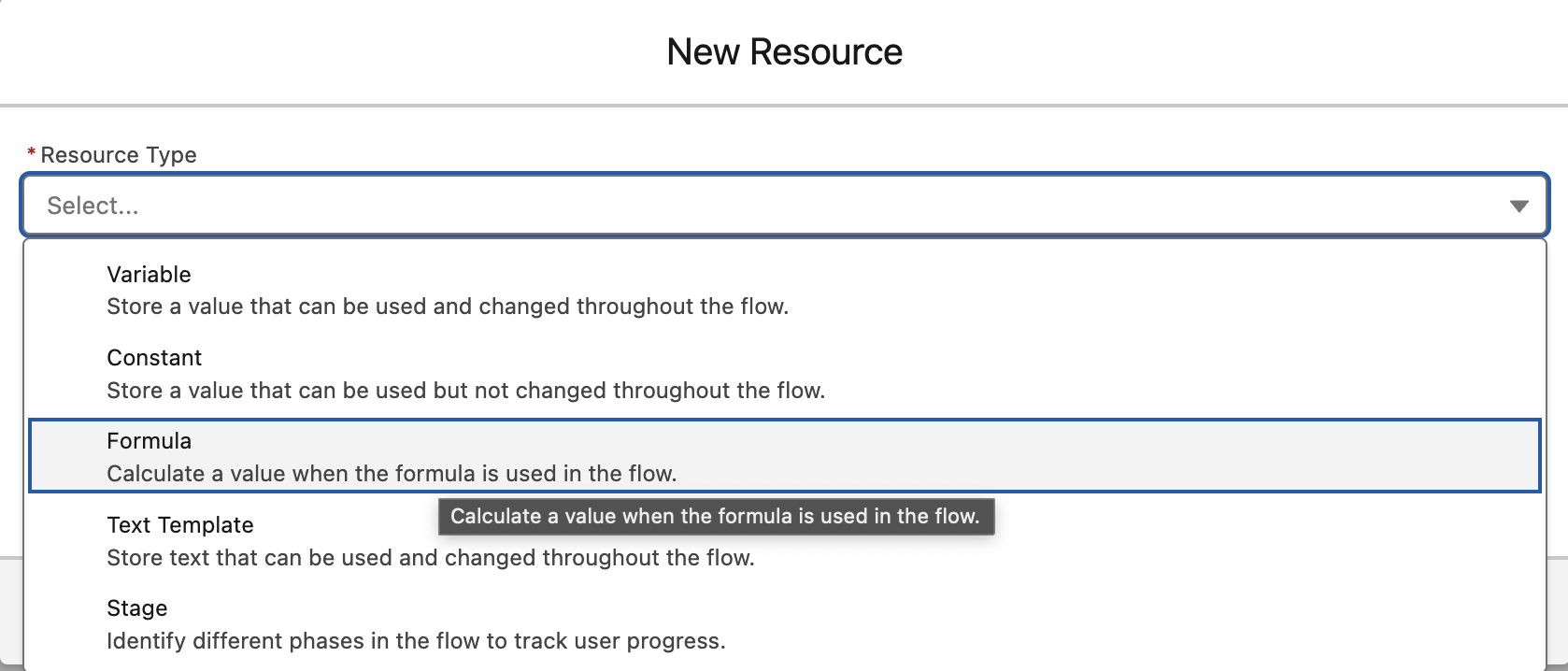
Details of the New Formula Resource
- API Name: couponCodeValueInCurrency.
- Data Type: Currency.
- In the Formula, use the
couponCodeValueresource that was created earlier, where the string value is stored.- Formula Expression:
VALUE({!couponCodeValue})
- Formula Expression:
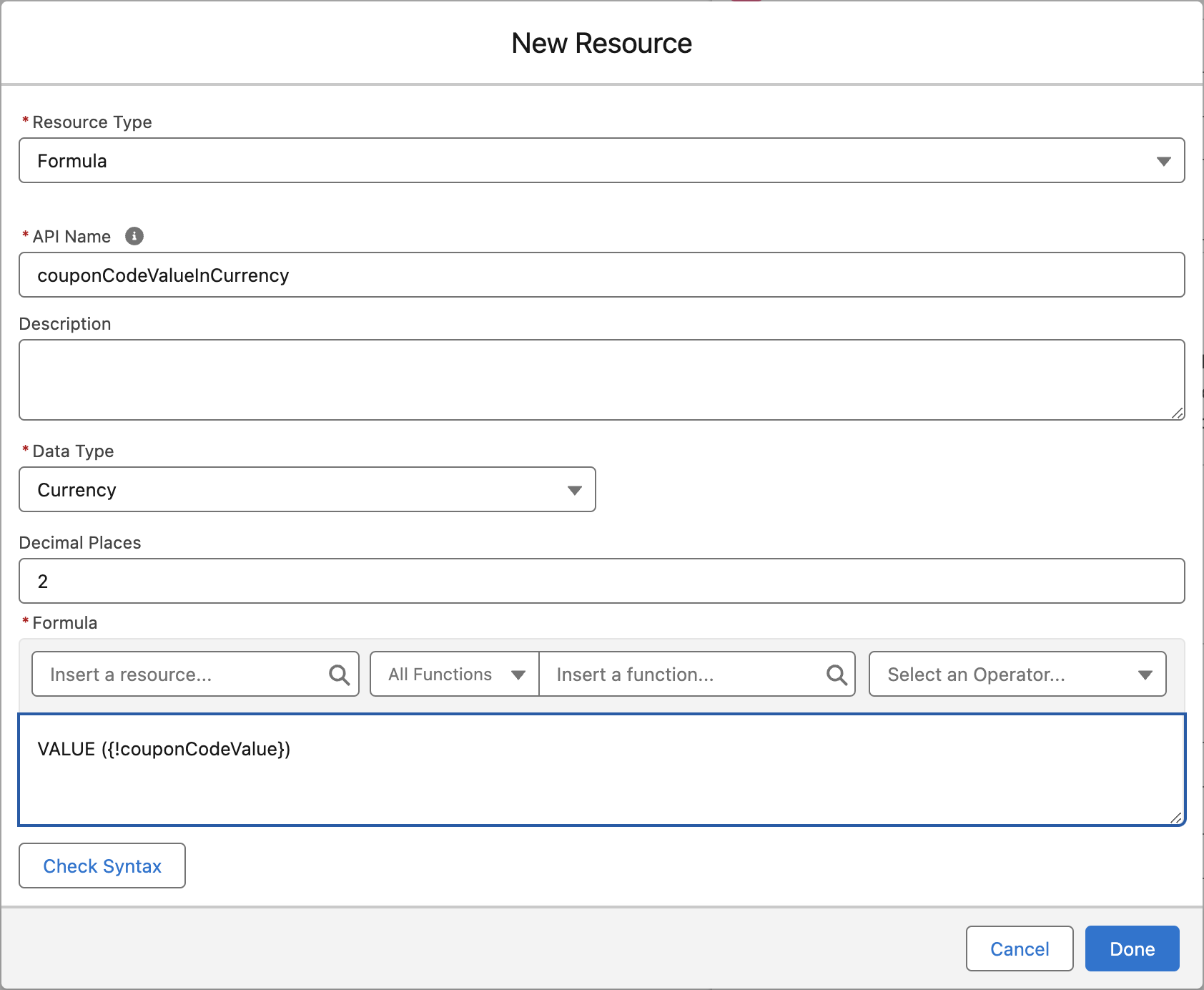
Step 3: Set the Converted Value in the Custom Object
- In the
clazar__Offer__cobject, you want to set thecoupon_valuefield (which is ofCurrencytype). - Use the newly created formula resource (
couponCodeValueInCurrency) as the value.
Steps to Update the Field:
- In the Update Records element of the Flow.
- Set the
coupon_valuefield to the value ofcouponCodeValueInCurrency.
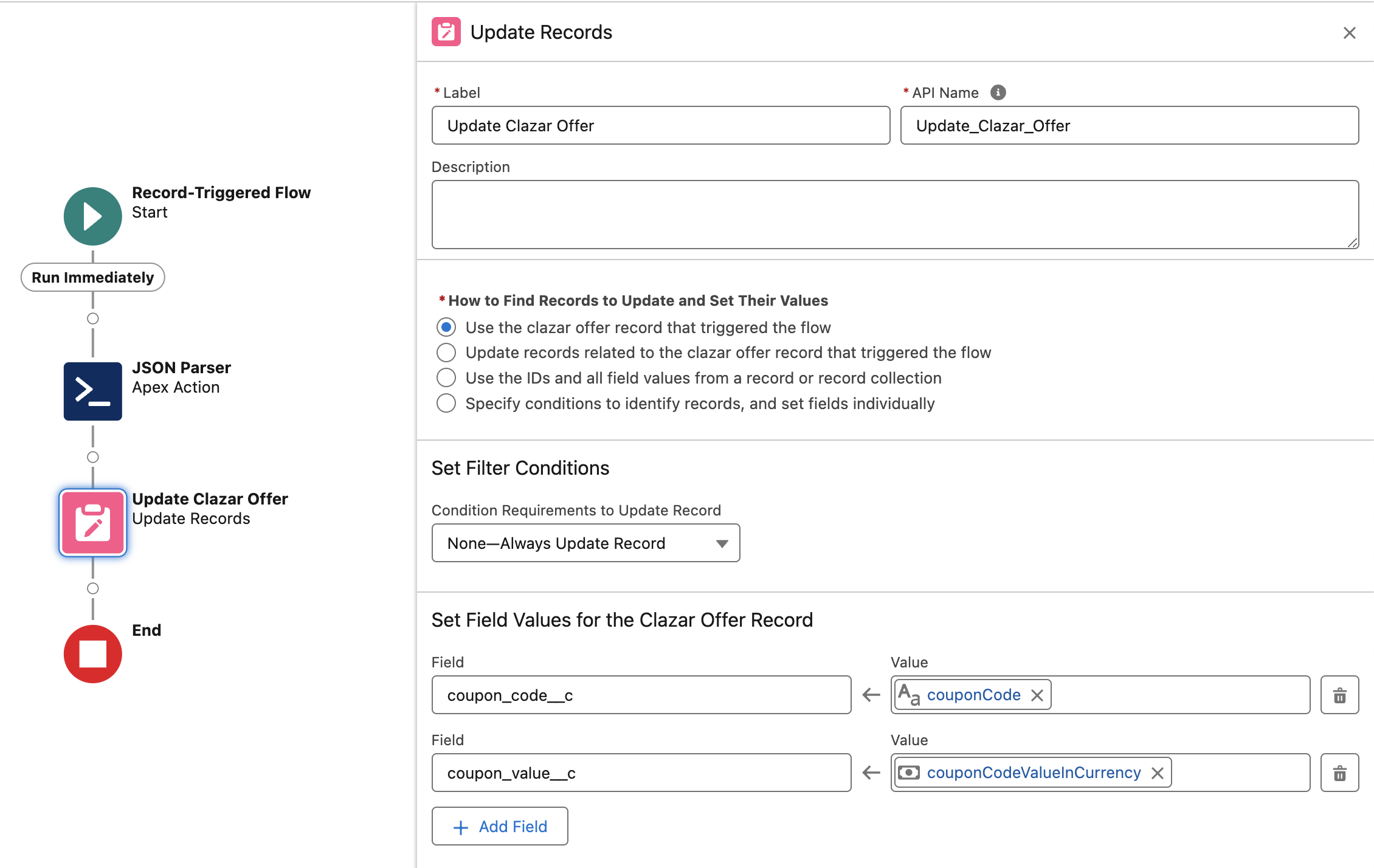
Step 4: Result in Salesforce
- After the Flow runs, the
coupon_valuein theclazar__Offer_crecord will now display with a currency symbol (e.g., ₹500.00) instead of just "500" as a string.
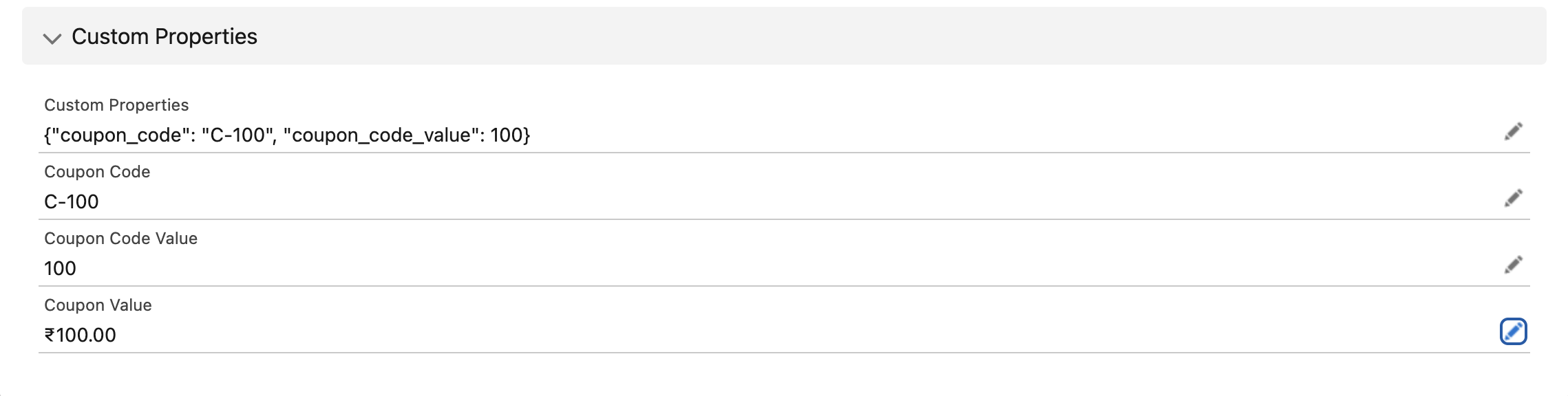
Updated about 1 month ago
