Private Offers
Tailored pricing and exclusive terms for your valued customers with private offers.
What are Azure Private Offers?
Azure Private Offers are a specialized feature within Microsoft's Azure Marketplace that allow ISVs to create customized and tailored deals for specific customers. These private offers provide a way to offer multiple SaaS services with personalized pricing, unique terms, and other customized features that aren't available through standard, publicly listed plans in the Azure Marketplace.
In simpler terms, Azure Private Offers enable sellers to create special, one-of-a-kind deals for their customers, giving them the flexibility to adjust pricing and terms according to each customer's specific needs. These offers can have time-bound discounts, customized contracts, and can be sent directly to customers via email for easy acceptance.
In this blog post, we'll dive deep into Azure Private Offers, exploring their different types, subtypes, availability and how to create them within the Azure portal.
High level experience
Publisher's perspective
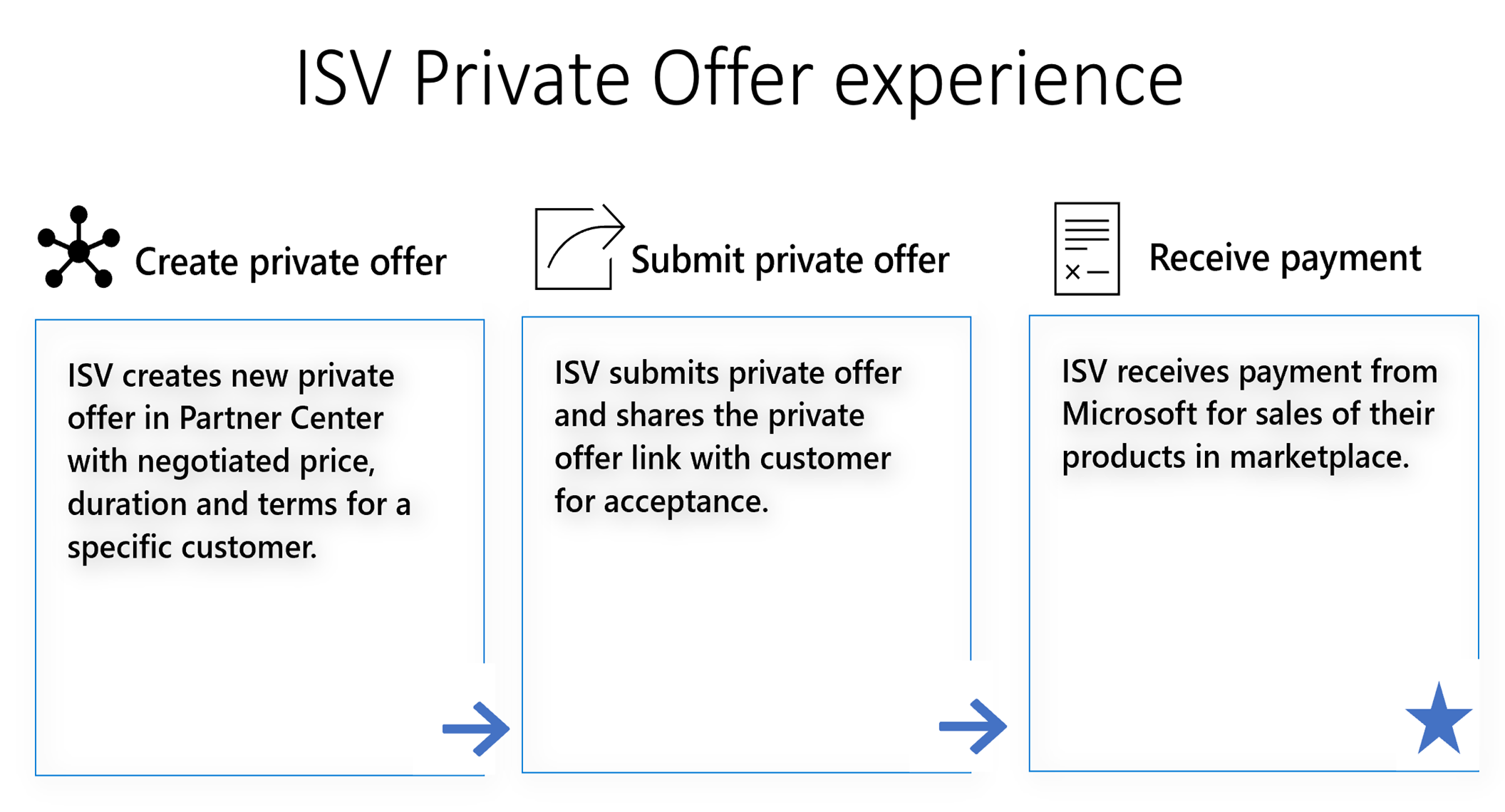
Customer's perspective:
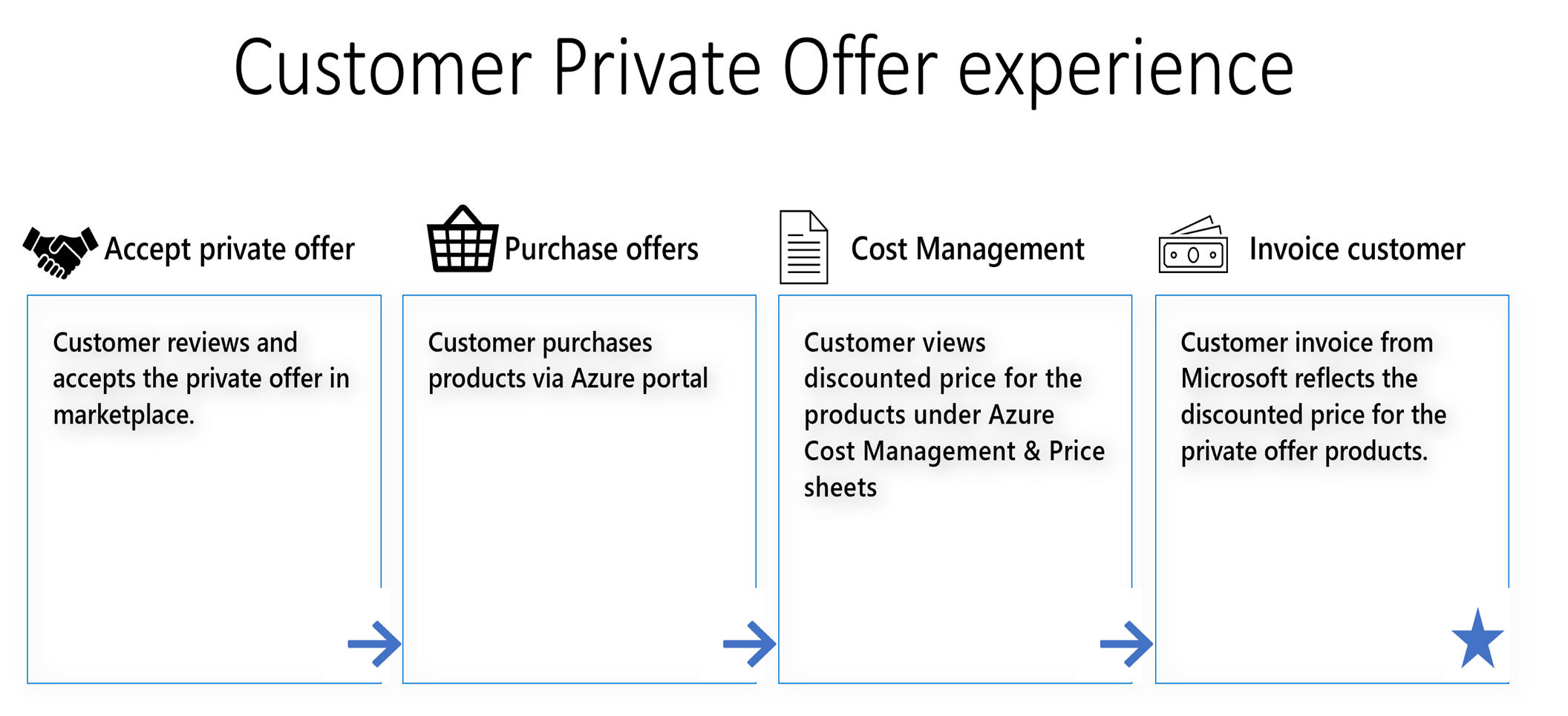
Types of Private Offer:
Microsoft provides three types of private offers in Azure Marketplace:
| Type | Description |
|---|---|
| Private offers for customers | Offer the ability for ISV partners to create a private offer to sell directly to a customer. If the customer has a cloud consumption commitment with Microsoft, the sale can count towards the customers’ commitment if the offer is Azure IP co-sell incentivized. |
| Private offers with margin-sharing | Offer the ability for ISV partners to extend a margin to motivate partners in the Cloud Solution Provider program (CSPs) to sell their solution. This gives ISVs an advocate for their product while helping ISVs scale to sell in the SMB market. For CSPs, it gives them the opportunity to package ISV solutions with their software and services sales to offer unique customer value. |
| Multiparty private offers | Multiparty private offers empower eligible partners to come together, create personalized offers with custom payouts, and sell directly to Microsoft customers with simplified selling through the marketplace. And for customers that have a cloud consumption commitment, every dollar of the sale counts toward their commitment when they purchase solutions that are Azure IP co-sell eligible. It also enables the customer’s preferred partner to work with ISVs on marketplace deals and specify a custom price to that partner for the deal. |
Private offers for customers can further be of two types.
Customize pricing for existing public offers and plans | Customize pricing, metering quantities, and user limits for SaaS offer. | |
|---|---|---|
Description | This type of offers involve customizing pricing for existing public offers and plans. This customization can be done through either absolute pricing or percentage discounts. | This type of offers allow users to create private offers for SaaS plans by customizing various aspects, including absolute partner pricing, metering dimension quantities, and user limits. |
Pros |
|
|
Cons |
|
|
What is required to create a private offer?
Creating a private offer for a customer has these prerequisites:
- You've created a commercial marketplace account in Partner Center.
- Your account is enrolled in the commercial marketplace program.
- The offer you want to sell privately has been published to the marketplace and is publicly transactable.
Are there any benefits to switch to Azure Private Offers?
The advantages of Azure Private Offers are extensive, offering unique capabilities that set them apart from standard private plans.
- Rapid Availability: Azure Private Offers are designed for swift access, with purchases available within just 15 minutes. In contrast, private plans typically take up to 48 hours to become accessible.
- Bundle Discounts: You can select multiple products or plans to receive bundled discounts. Customers have the convenience of accepting a single private offer encompassing all selected items, simplifying their experience.
- Time-Bound Discounts: You can define a specific start and end date for discounted pricing. Once the private offer period concludes, customers automatically revert to the publicly listed price.
- Customized Terms and Contract Management: Azure Private Offers enable you to provide tailored terms and conditions to each customer in a private and secure manner. You can effortlessly attach a PDF of your contract, eliminating the need for plain text agreements or adjustments to the Microsoft Standard Contract.
- Efficient Email Delivery: Rather than guiding customers on the often complex journey to locate their private offer in the Azure portal, you can streamline the process by sending them an email with a direct link to their personalized offer. This saves time and provides a user-friendly experience.
- Urgency in Deals: Inject a sense of urgency into your sales process by specifying a deadline by which customers must accept the offer. If the deadline passes, the offer expires, encouraging prompt decision-making.
How can we then create the offers?
To create a private offer for a customer in Azure Marketplace, you can follow these steps:
- Sign into Partner Center: Begin by signing in to Partner Center, and then navigate to the "Marketplace offers" workspace.
- Access Private Offers: From the left navigation menu, select "Private offers."
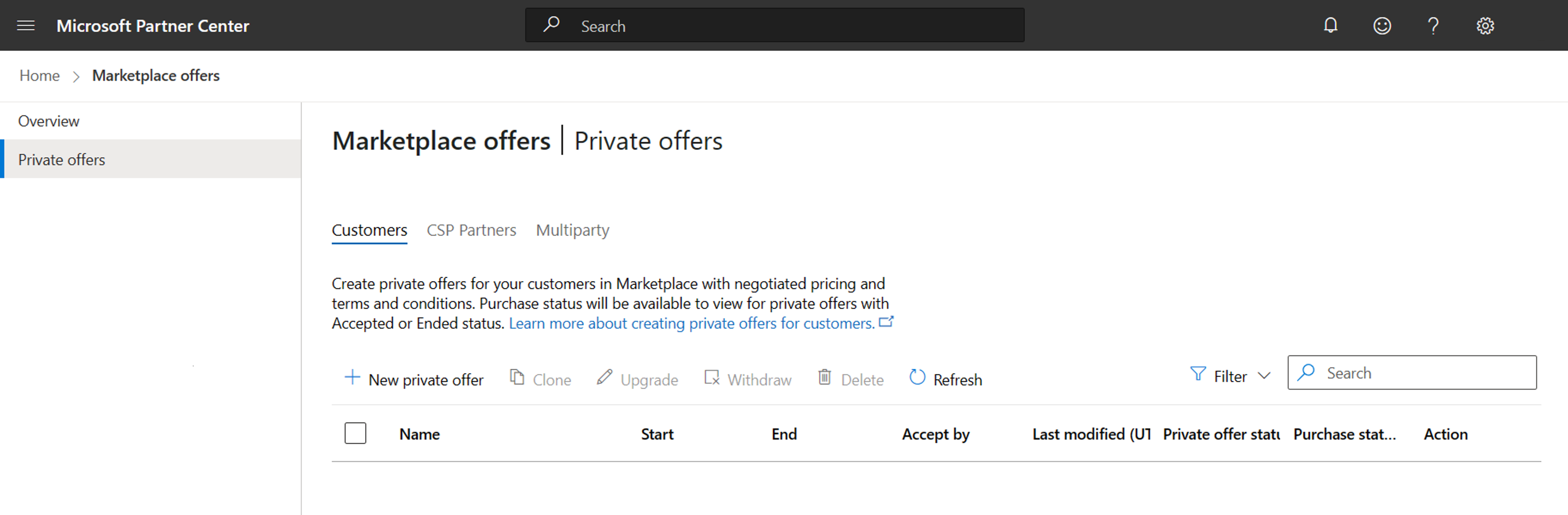
- Select Customers Tab: Within the "Private offers" section, go to the "Customers" tab.
- Click on New Private Offer: Click on the "+ New private offer" button to initiate the private offer creation process.
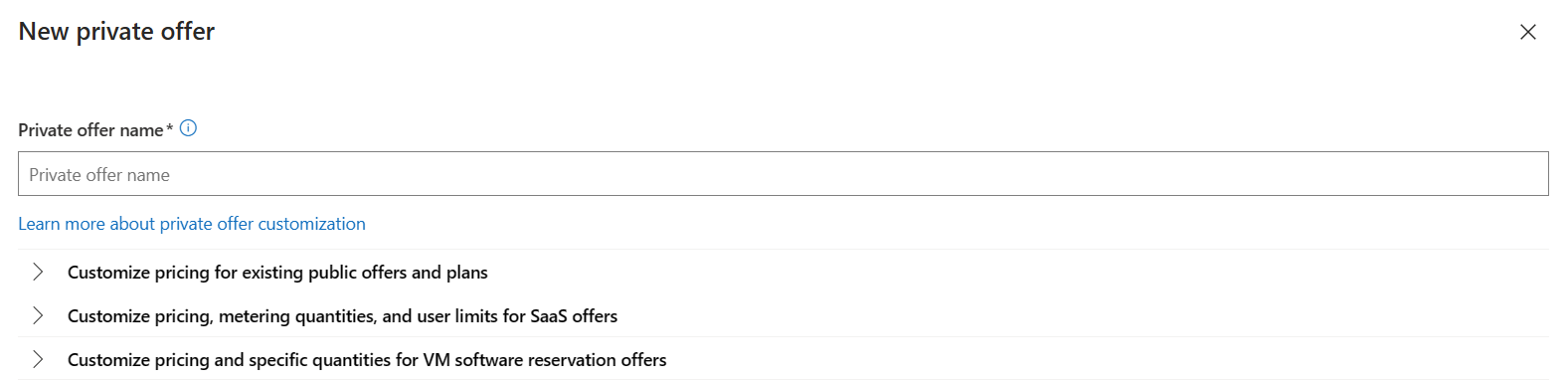
-
Type Offer Name: Provide a descriptive name for your private offer. This name is for internal reference within Partner Center and will also be visible to your customer in the Azure portal.
-
Select Private Offer Type: Choose the type of private offer you want to create, options available are
Refer here for more details around both type of offers.
Offer Setup:
This is where you define the terms, notification contacts, and pricing for your private offer.
- Customer Information: Specify the billing account for the customer receiving the private offer. Note that the customer must be an owner, contributor, or signatory to the billing account to accept the offer.
- Private Offer Terms: Define the start date, end date, and accept-by date for the private offer. Optionally, you can upload terms and conditions as a PDF that your customer must accept as part of the private offer.
How is Accept by date different from End date?Accept by date is the offer's expiration date. Your customer must accept the private offer on or before this date or it will expire. The End date specifies the date on which the private price/terms will end.
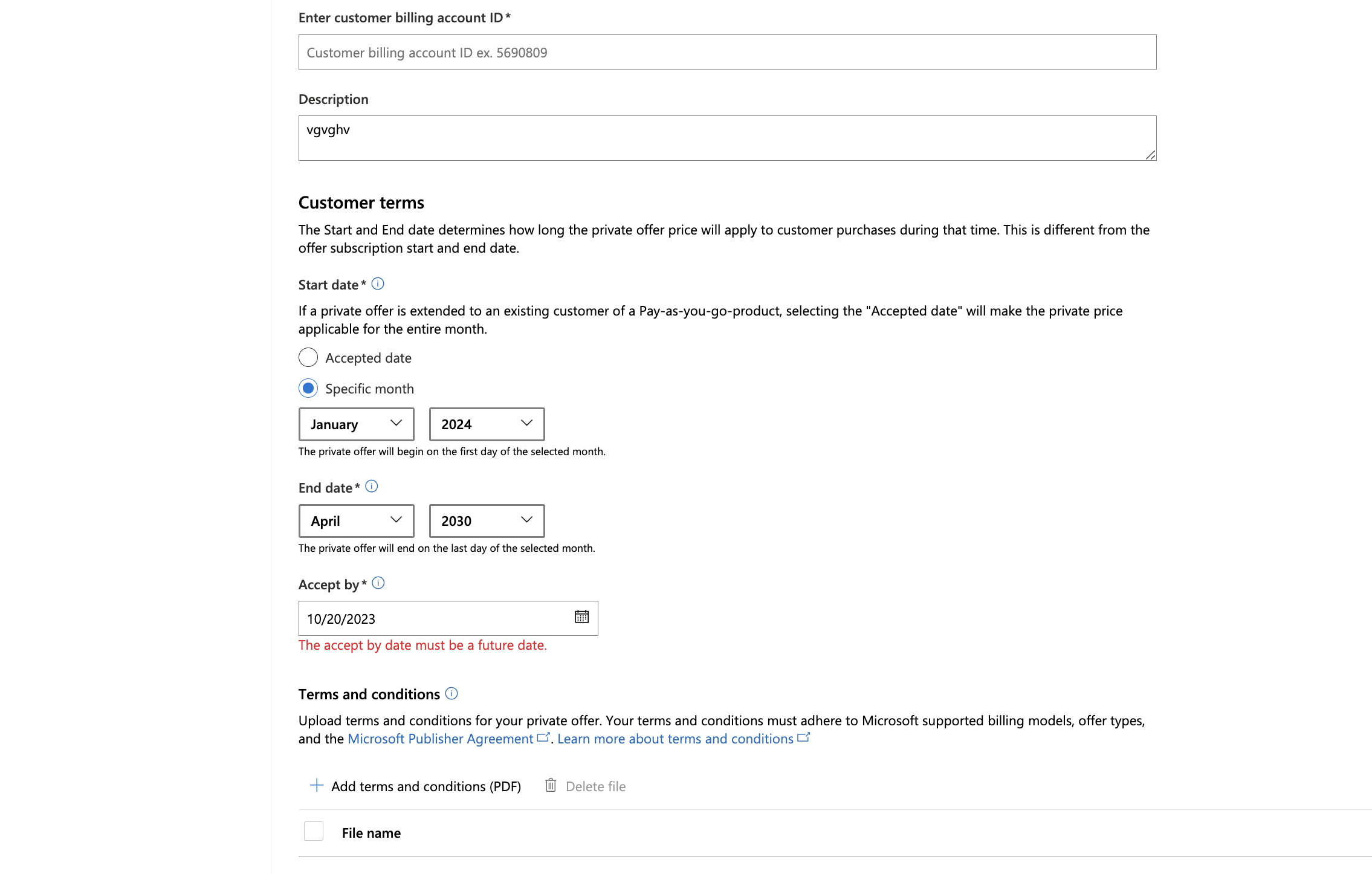
- Notification Contacts: Provide up to five email addresses within your organization to receive email updates on the offer's status. Additionally, provide a "Prepared by" email address, which is displayed to the customer in the Azure portal.
- Pricing: Depending on the private offer type you selected, configure pricing details. You can set percentage-based discounts, absolute prices, or customize quantities and user limits.
Note
- Only public offers/plans that are transactable in Microsoft Azure Marketplace will appear in the plan selection menu.
- The number of offers/plans you can include can only go till 10, so choose wisely.
-
Configuring price, in case user selected the option a while creating the offer.
- Select + Add Offers/plans to choose the offers or plans you want to provide a private offer for.
- Choose to provide a custom price or discount at either an offer level (all current and future plans under that offer have a discount associated to it) or at a plan level (only the plan you selected has a private price associated with it).
- Enter the discount percentage or configure the absolute price for each item in the pricing table.
Absolute pricing lets you input a specific price for the private offer. You can only customize the price based on the same pricing model, billing term, and dimensions of the public offer. You can't change to a new pricing model or billing term or add dimensions.
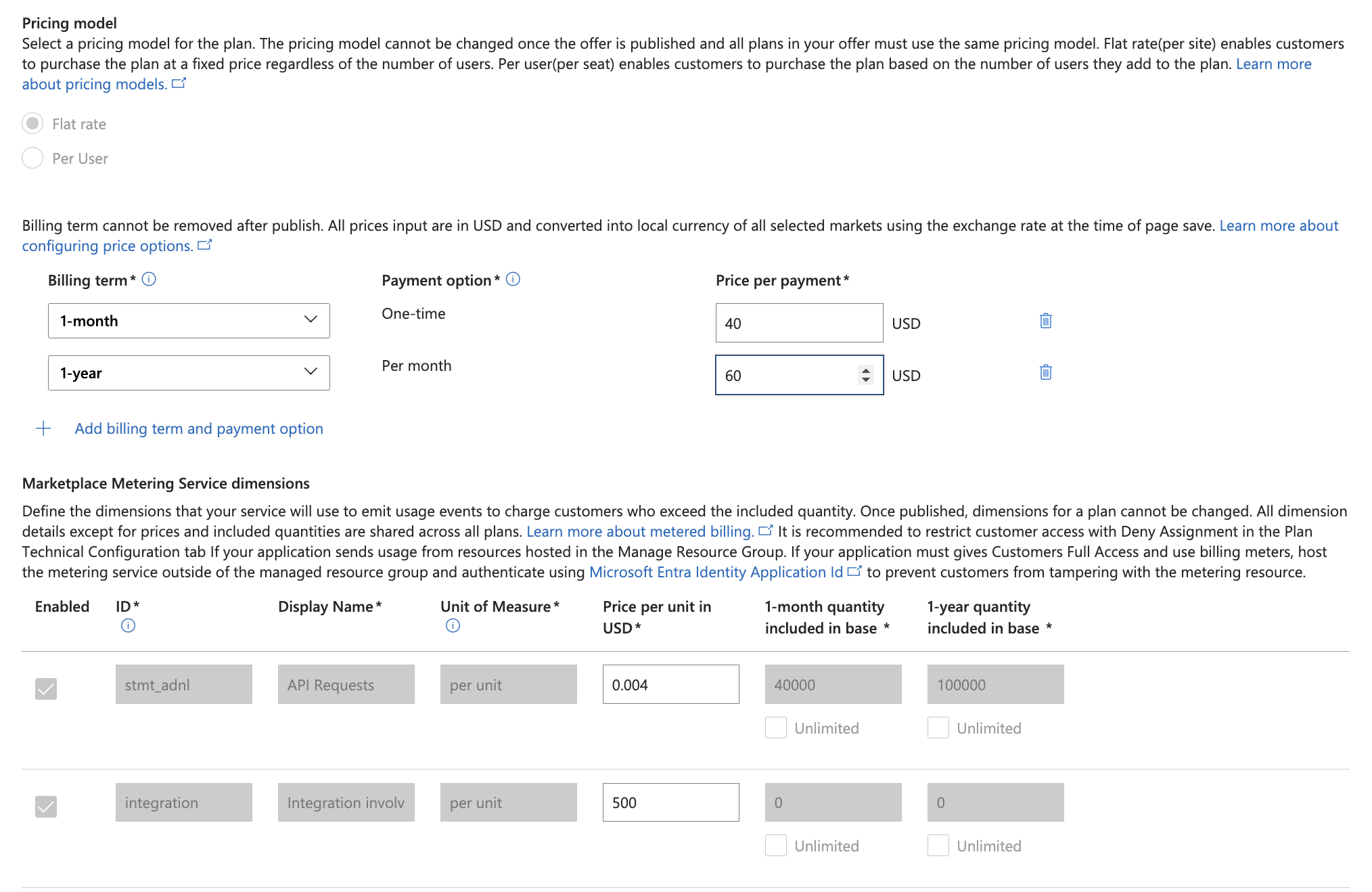
-
Configuring price, in case user selected the option b while creating the offer.
-
Select + Create new plan to choose the offers/plans you want to provide a private offer for by configuring absolute pricing, quantities on metering dimensions, and user limits.
-
Enter a plan name and select an existing plan as a template for the new plan to provide customized pricing, quantities on metering dimensions, or specific user limits.
-
In Flat rate model, you can configure the billing term/s and price per payment for each billing term, you will also have the flexibility to modify the quantity included in the base for defined dimensions of your plan for each billing term.
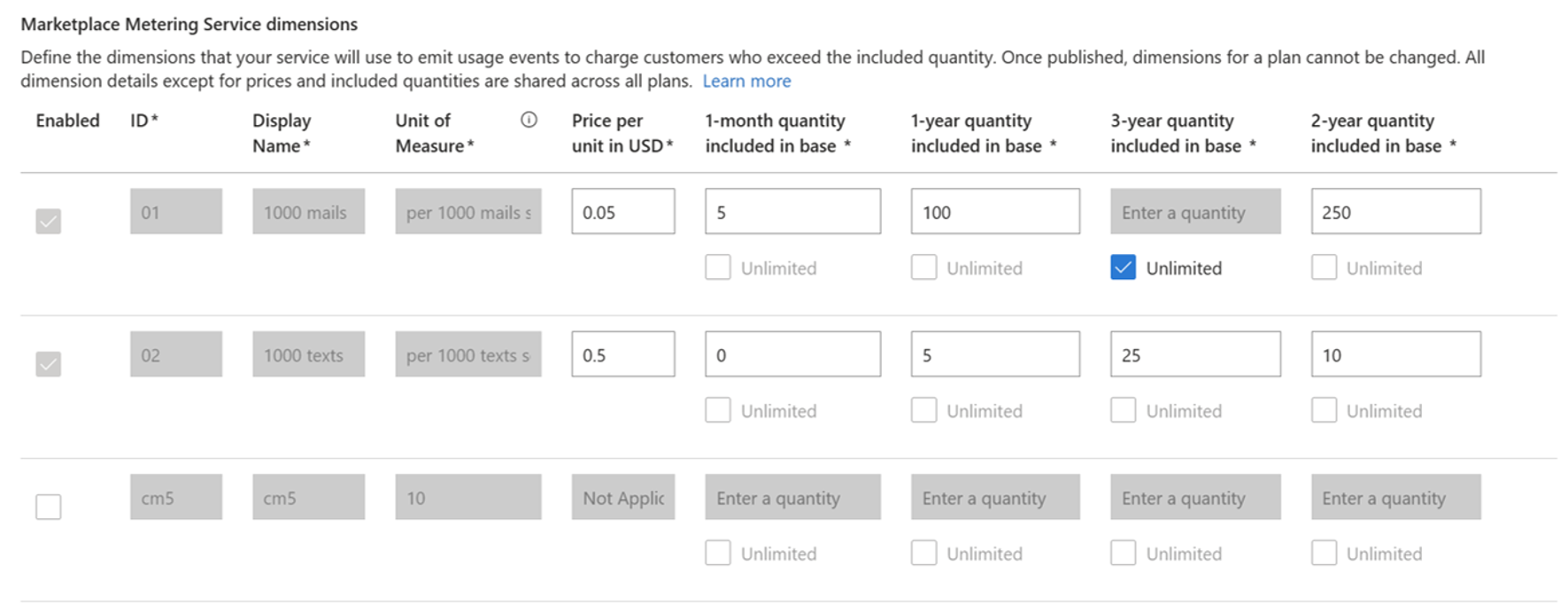
-
In Per User model, you can configure the minimum and maximum user limits for your plan, and the price per payment per user for each billing term.
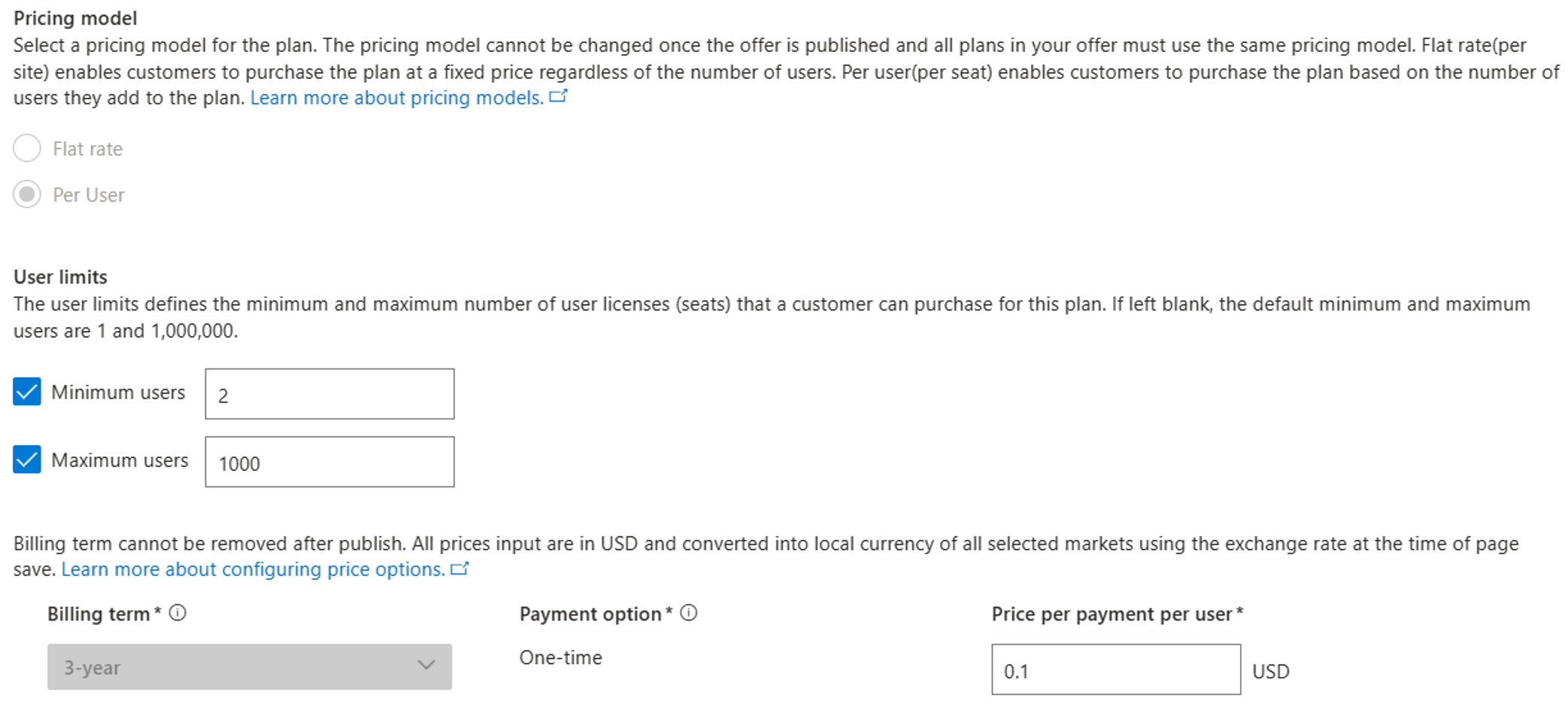
-
Review and Submit:
After entering all the required details, review the information you've provided. Once you're satisfied, select "Submit." Be aware that once submitted, a private offer cannot be edited, but you can still withdraw it while it's pending acceptance by the customer.
NoteIt's important to note that Microsoft does not send an email to your customer. You need to copy the private offer link and share it with your customer for their acceptance. Customers can also find the private offer in the Azure portal under the "Private Offer Management" section.
Cloning, Withdrawing, or Deleting:
You have the flexibility to perform several actions on your private offers, such as cloning an existing private offer, withdrawing a private offer that has not been accepted, or deleting a private offer that is still in draft status. Furthermore, there are specific situations in which you can request the cancellation of an accepted private offer through Microsoft's support team.
Checking Private Offer Status:
To monitor the status of your private offers, navigate to the "Private offers" section, select the "Customers" tab, and review the status column. Private offers can have a range of statuses, including "Draft," "In Progress," "Pending acceptance," "Accepted," "Expired," and "Ended."
Cancelling an Accepted Private Offer:
Once a private offer has been accepted by the customer, ISVs lose the ability to withdraw or modify the private offer. However, in certain cases where the private offer contains incorrect details such as pricing, public plan usage, terms, or dates, the ISV can, with the customer's agreement, request the marketplace support team to cancel the private offer.
To initiate this process, ISVs can create a support ticket in Partner Center and request the cancellation of the private offer. The ISV will need to provide:
- The Private Offer ID
- Customer Billing Account ID
- A reason for cancellation
Additionally, they should include a screenshot with written confirmation from the customer indicating their agreement to the cancellation. Upon cancellation, the private offer will be removed from the ISV's customer private offer dashboard view in Partner Center and the customer's Private Offer Management view in the Azure portal. Once the cancellation has been processed, the private offer price will no longer apply if the customer intends to purchase the plan originally included in the canceled private offer.
FAQs
How can we find we find billing account id of our account?
Customer can find their billing account id in three ways, that are as follows.
- The customer can scan their account using the private offer precheck functionality and export the report with billing account ID included.
- In the Azure portal under Cost Management + Billing > Properties > ID. A user in the customer organization should have access to the billing account to see the ID in Azure Portal.
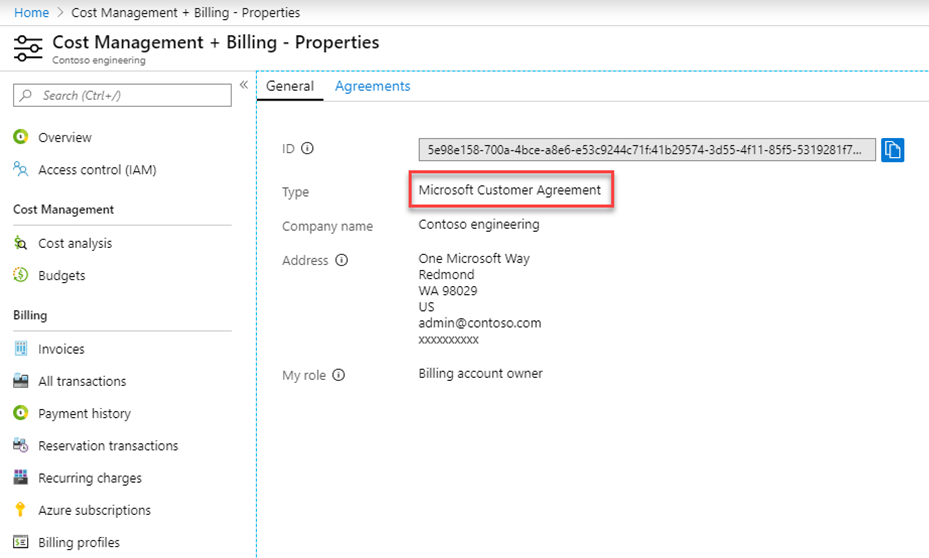
- If the customer knows the subscription they plan to use for the purchase, select Subscriptions, select the relevant subscription > Properties (or Billing Properties) > Billing Account ID. See Billing account scopes in the Azure portal.
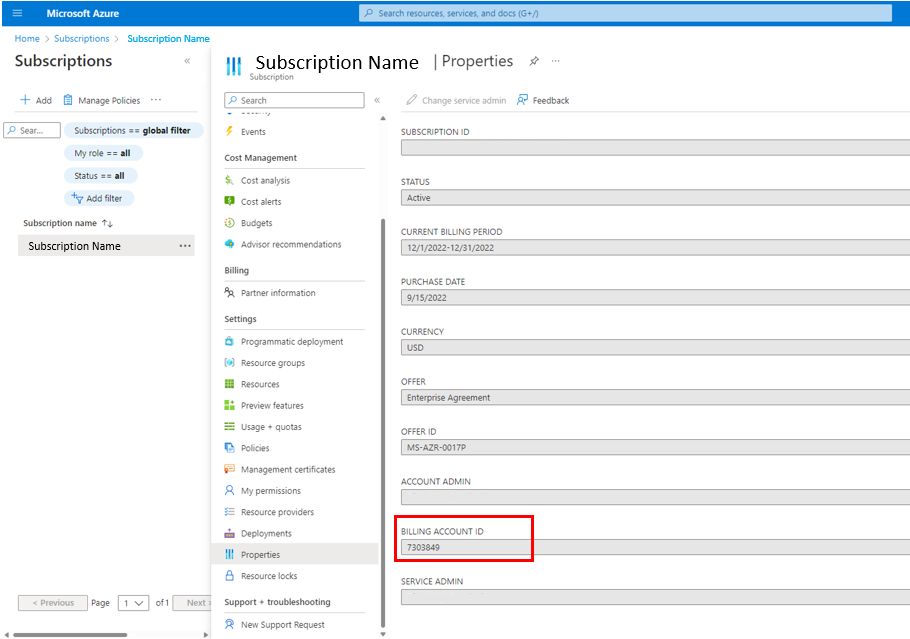
What is the difference between Absolute price and Discounted price type in a private offer?
You can use a discounted price to provide a percentage-based discount on top of a publicly listed plan. This can only be used when the private price is lower than the publicly listed plan price. The absolute price can be used to specify a price point higher, lower or equal to the publicly listed plan price, and can only be applied at a plan level. Absolute price can't be applied for Virtual Machine offer types or any plans that have a trial enabled.
What is Clone?
This allows you to make an editable copy of an existing private offer and publish as a new one. Clone can be used on any private offer regardless of its status.
What is Upgrade?
This allows you to upgrade an existing accepted private offer. Marketplace only supports upgrade at renewal; for example, the upgraded offer start/end date can't overlap with the existing private offer. ISVs can only edit pricing, dates, terms and notification contacts for the upgraded private offer. If other required changes are needed, such as an additional plan, create a new private offer.
What is Withdraw?
A private offer in a Pending Acceptance state can't be changed. If the customer hasn't accepted the private offer, you can withdraw a private offer from the customer to make changes. After withdrawing, a customer won't be able to access the private offer and you'll have to resubmit the private offer.
What happens if I publish multiple private offers to the same customer with overlapping offers?
If you publish multiple private offers to the same customer with the same offers/plans and the customer accepts them, we'll determine the price for the customer as follows:
If you have overlapping percentage-based discounts and absolute pricing for the same plan, the absolute price will apply
If you have overlapping percentage-based discounts for the same plan, the customer gets the best price (highest percentage discount)
If you have overlapping absolute pricing for the same plan, the customer gets the best price (lowest absolute price)
What notifications are sent for private offers?
Partner Center uses the Notifications contact to notify you of changes to the private offer status. The notification email is sent when the private offer status changes from In Progress to Pending Acceptance, Pending Acceptance to Accepted, or Pending Acceptance to Expired.
Does Microsoft notify the customer when a private offer is published?
No, Microsoft doesn't send any notifications to the customer. You should copy the private offer link and send it to the customer for acceptance.
Does Microsoft notify me when the customer has activated my private offer (SaaS)?
No, you're notified via the SaaS fulfillment API that a SaaS offer is activated but not that it has a private offer associated. You can see if a private offer has been accepted using the Insights reporting.
My customer accepted a private offer and is already using it. Can I submit another upgrade to extend the private offer?
Private offers can't be upgraded mid-term. An ISV can create an upgrade at any time and a customer may accept it, but the upgrade will only take effect at the end of the existing private offer.
Why can't I add or remove any additional offers with an upgrade?
Use Upgrade, only to extend the start/end date and include revised custom terms and conditions associated with the private offer. To add/remove offers/plans, create a new private offer.
What happens when my private offer ends?
If the customer has auto-renew enabled, and you don't create a new private offer which is accepted by the customer, the customer will be charged at the list price of the public plan.
Why can't my customer access the private offer link I shared?
Any user within the customer’s organization can see the details of the private offer. To accept a private offer, the user in the customer organization needs to be an owner, contributor, or admin on the Azure account. Without appropriate permissions, the user can't accept the private offer. To get access to the billing account, the user should contact the billing account admin or owner. A red notice at the top of the page will indicate 3 people within the customer’s organization who have the appropriate permissions to reach out to.
Why can't I make changes to a private offer after it's accepted?
Once a private offer is accepted, it's a legal agreement between you and the customer and hence can't be changed.
Updated about 1 month ago
